The purpose of this article is to provide you with a step-by-step process on how to find products and categories on your floor plan in DotActiv software.
Searching And Finding Products
With a populated floor plan open, ensure you are in the ‘Tools’ tab. Besides the ‘View’ section, you’ll find four icons, including the ‘Find Products’ icon.
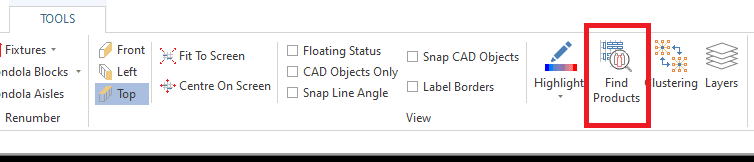
Clicking on the arrow below the ‘Find’ icon and select ‘Find Products’. A dockable window will open above your floor plan. Here, you can search for a specific product.
Below, we searched for ‘Gold’ under the ‘Brand’ field. It brought up all the items on the floor plan which have that brand.
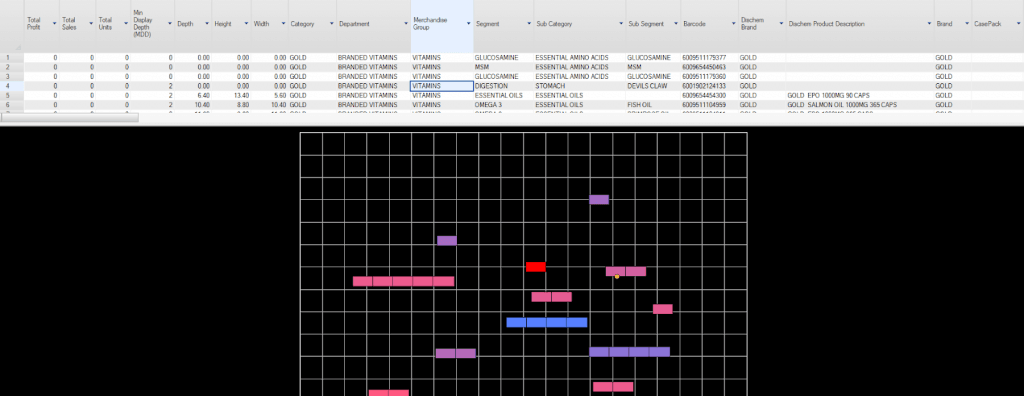
Each time you click on a product in the dockable window, it’ll show which planogram on the floor plan has it.
Search for Categories on the Floor Plan
Within the DotActiv software, you also have the ability to search for categories on your floor plan and select applicable gondolas. To do so, navigate to the ‘Find’ button in the toolbar and select ‘Find Category’ from the drop-down menu.
A new window will popup in which you can enter the category you are looking for.
The category search will appear on the right side of the floor plan, as seen in the screenshot below.
Should the above steps not work, please create a support ticket and DotActiv support will assist you in uncovering the issue.
