The purpose of this article is to provide you with a step-by-step guide to using the tasks graph found in Activ8 software.
Finding The Task Graph
Once you have logged in to Activ8, click on the ‘Workflow’ tab in the left-hand panel and select ‘Tasks’.
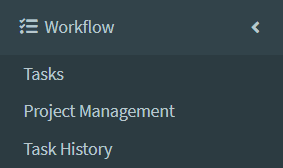
The task graph will automatically pop up from the right-hand side of the screen.
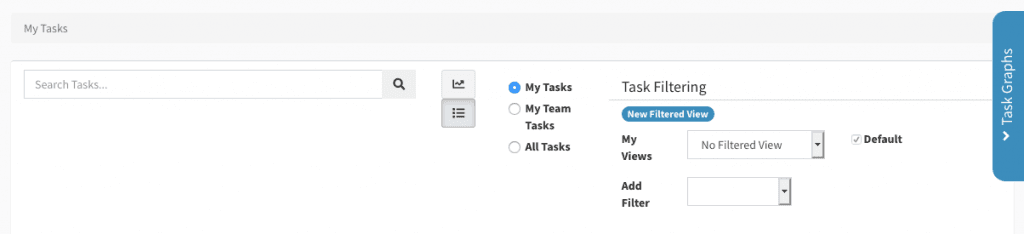
The task graph shows the tasks by status per user. When you hover over each portion of the graph, the task assignee and the number of tasks will appear.

Out of the total four tasks in the example above, the user is the assignee on three as shown by the blue portion. The user is the observer on one task as shown by the pink portion. It is also noted that one of the tasks is overdue.
