We have created a database designed specifically for training purposes. This will ensure all our Academy users are able to complete their DotActiv Academy Mastery Level Assignments with ease.
Step 1: Download the System_DATraining.zip folder provided on the relevant Academy Mastery Level.
Step 2: Extract the folder as seen in the image below.
It is important that you click on the folder as shown below before extracting. Do not open this folder further and then extract.
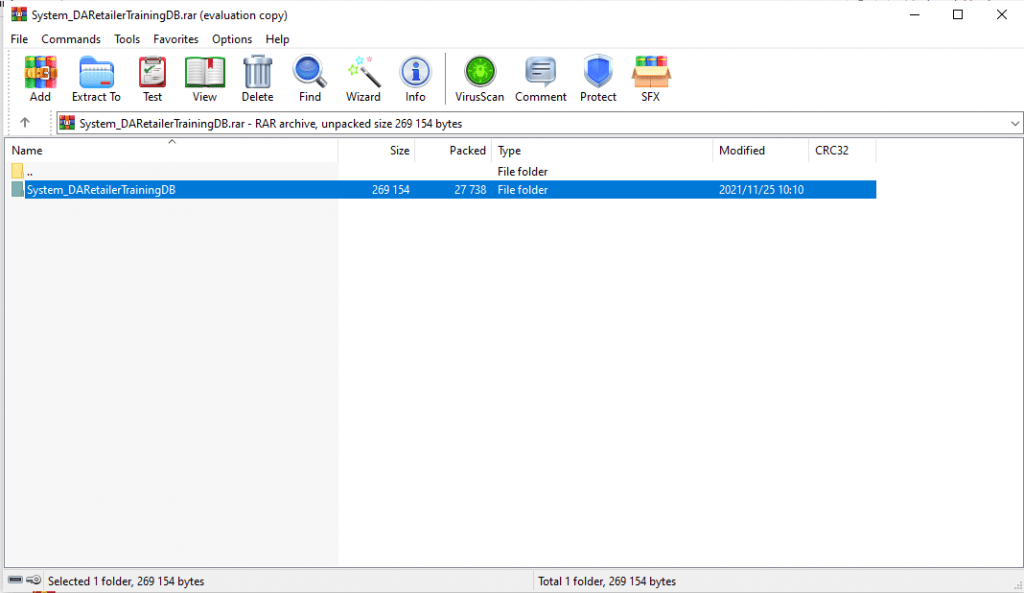
If you can’t extract the folder, try downloading WinRar from the link provided here.
Step 3: Extract the folder to the following directory: ‘This PC’ -> ‘Local Disk (C:)’ drive -> ‘Program Files’ -> ‘DotActiv’-> ‘CatMan’.
Please note that it is ‘Program Files’ and not ‘Program Files (x86)‘.
Also, be sure to only select the ‘CatMan’ folder and not any of the drop-downs below it, as shown in the image below.
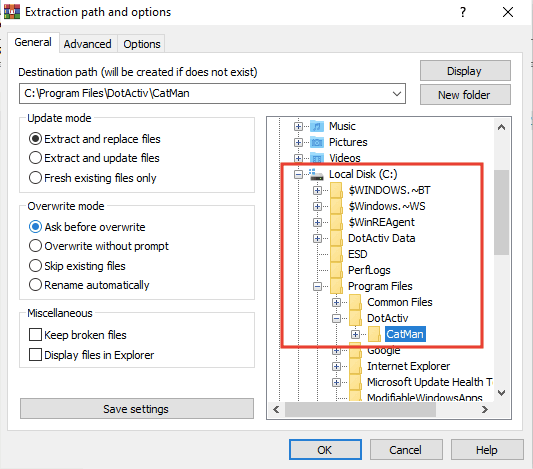
Step 4: Open the DotActiv software and select the following options:
- User Name: DAAcademy
- Password: DAAcademy
- Configuration: Select ‘DATraining’.
- Database: Select ‘DATraining’
- Click ‘OK’.
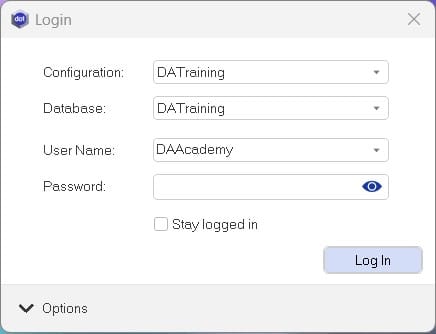
The “Stay logged in” feature allows you to open the software without signing in the next time.
You are ready to go! One way to check if this process worked, is to go to the ‘Clustering’ tab and see if the ‘Maintenance’ option is enabled.
