The purpose of this article is to provide a step-by-step guide to understanding new task notifications in Activ8 software.
New Task Notifications
After logging into Activ8, you will notice a ‘Bell’ and ‘Flag’ icon in the top ribbon. You’ll see this ribbon regardless of where you are in Activ8.

The ‘Bell’ indicates new tasks activity while the ‘Flag’ indicates that you need to respond to newly created tasks.

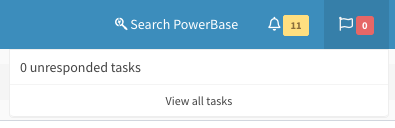
To view any of the new tasks, click on the ‘Bell’.
By clicking on the task notification, the task detail will pop up where you can view the details of your task.
After opening the task, click on the checkbox next to ‘Acknowledge Task’ to respond to the task.
Task Notification Email
Activ8 will also send you an email notification when a task has been created and assigned to you.
If any changes have been made to the task or if anyone involved has commented, you’ll receive an email. You’ll also receive an email if there is a checklist and someone has completed an item on the list.
You can access the task directly from the email through the provided link.
