This article will help guide you on how to link users to specific stores in Activ8.
Step 1: To assign stores to a specific user or to change which stores are assigned, first navigate to the ‘Address Book’ and choose ‘Staff’, as seen in the image below.
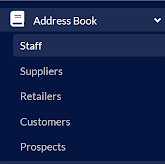
Step 2: When the ‘Staff’ address book has loaded, choose the correct staff member for whom you would like to change their assigned stores to open their profile by clicking on their name.
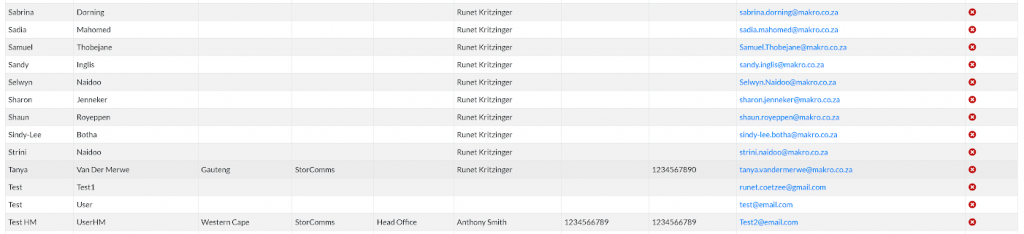
Step 3: Navigate and click on the ‘Stores’ tab in the user profile to open the list of all stores currently available on Activ8.
Step 4: Now, simply click on each Store’s checkbox to add or remove the respective store from the user’s assigned list of stores.
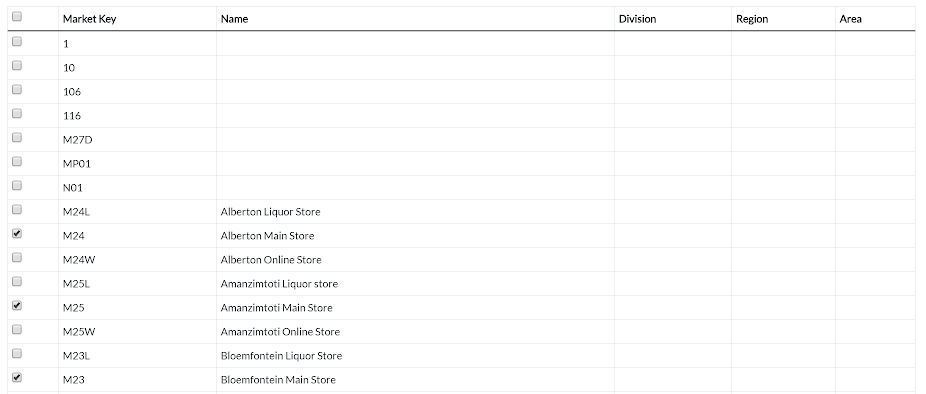
Step 5: Once you are certain that all relevant stores have been ticked or unticked, scroll down to the bottom of the page and click on ‘Save Changes’ to ensure the user’s Stores are updated appropriately. You should get green confirmation messages that the rule and staff member has successfully saved, as seen below.
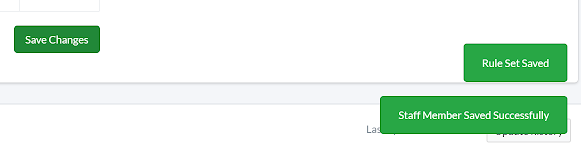
Should the above steps not work for you, please create a support ticket. DotActiv support will assist you in uncovering the issue.
