This article will help guide you to use Market and Product Drills within the DotActiv software. We also explain what a drill path is and how to create a new data drill.
What Is A Drill Path
A drill path is a tree diagram representation of your data.
You can use data drills and views to easily navigate through data in the database.
Creating A New Data Drill
Click on ‘File’, then on ‘Setup’ and select either ‘Market’ or ‘Product Drill’. In this case, we’ll select ‘Product Drill’.

This will open up a ‘Product Drill’ window, and on the left-hand side, you will find all of the existing fields from your database. On the right-hand side, you can find existing drills that you have set up.

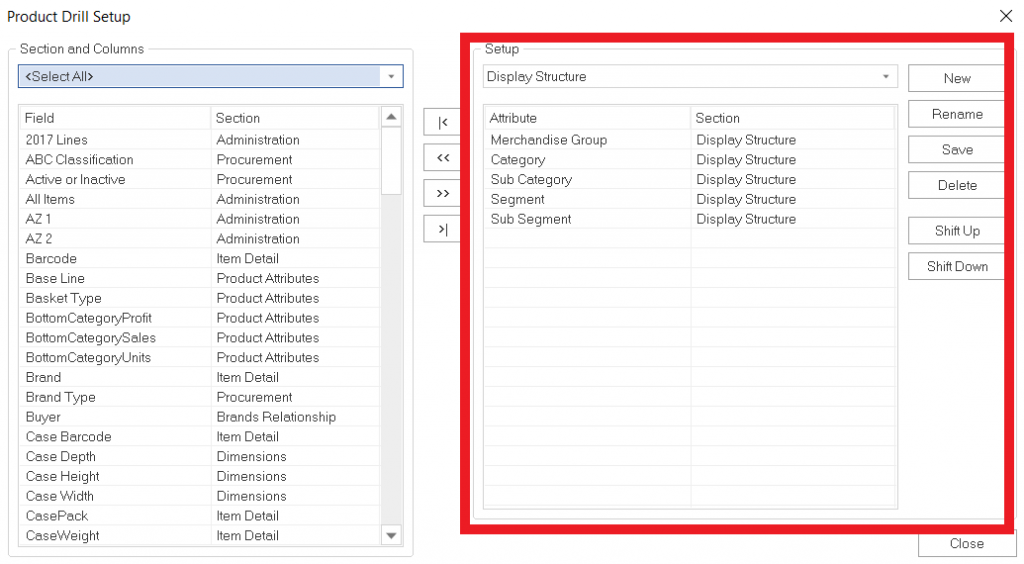
Next, click on ‘New’ on the right-hand side. You can then begin adding your fields.

To add Fields you can either:
- Double-click on the field you want to add,
- Click and drag the field you want to add to the right column, or
- Click on the ‘Right arrow’ button.
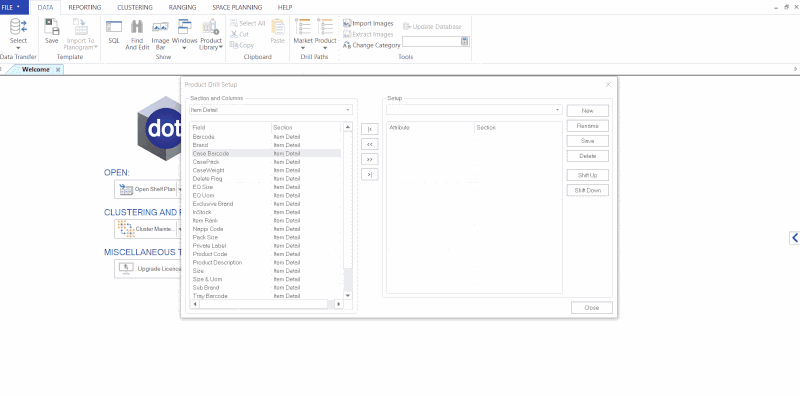
Refine Your Field List
To refine your Field list, use the section drop down on the left-hand side, and select a section. By doing so, the field list will now show only fields that are included in that section.
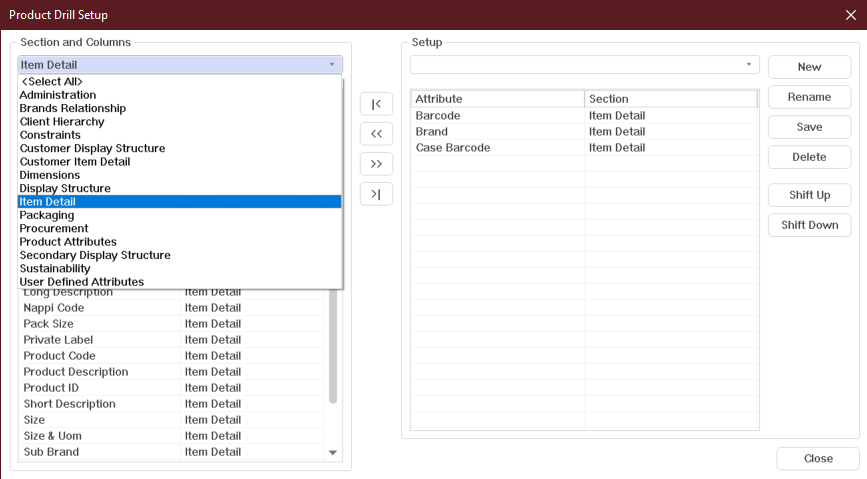
After you have selected all the fields you want to add to your drill, click on ‘Save’.
Please note that you should select your fields in the right order.
Give your drill a name and click ‘OK’.
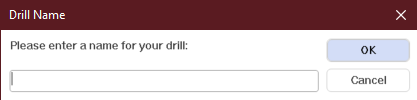
Editing An Existing Drill
Go to the right-hand side setup drop-down menu and select the drill you would like to edit.

Now, you can add or remove fields as required.

You can also rearrange the order of the fields by using the ‘Shift Up’ and ‘Shift Down’ buttons respectively or by dragging and dropping the field into the position you want it.
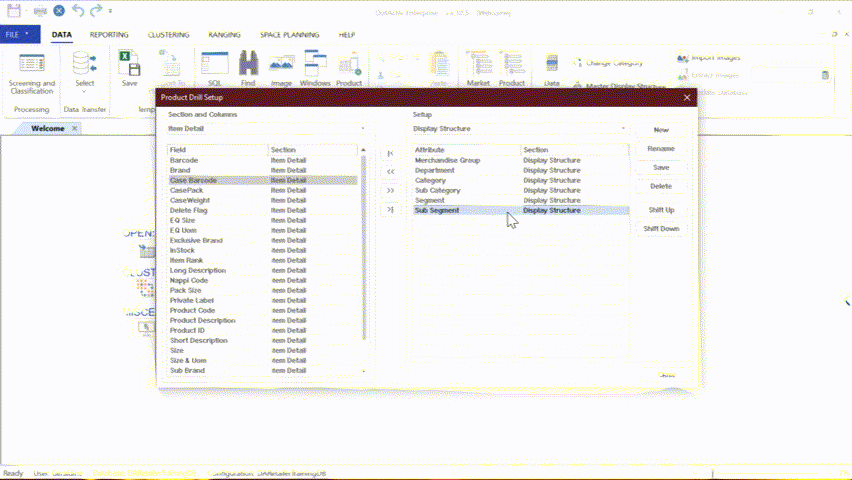
Once you are happy with the changes, click ‘Save’.
Using Data Drills
After opening the DotActiv software, navigate to the ‘Data’ tab and find the ‘Product’ and ‘Market Drill’ paths respectively.

Click on the desired drill you would like to use to navigate through the data.
A product window will be displayed on the left-hand side and you can use this to drill down into different levels of the saved drill path.
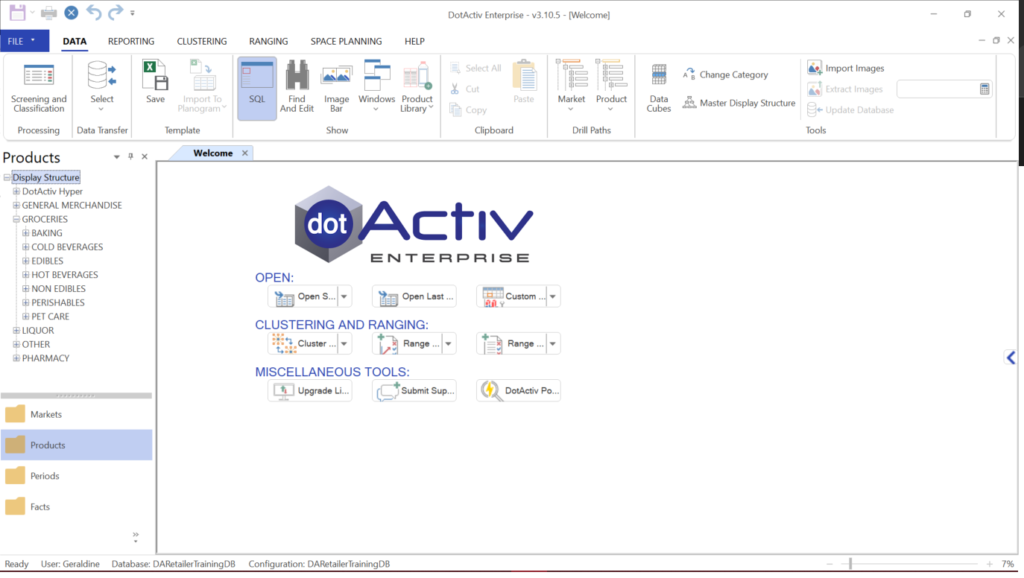
Drill down the tree to access the desired information.
For example, Category – Sub-Category. Right-click on the desired Sub-Category and select ‘View Data/Images’.
Click on the desired Data View created and click ‘OK’.
You can now view the selected data in a data view grid as seen below.
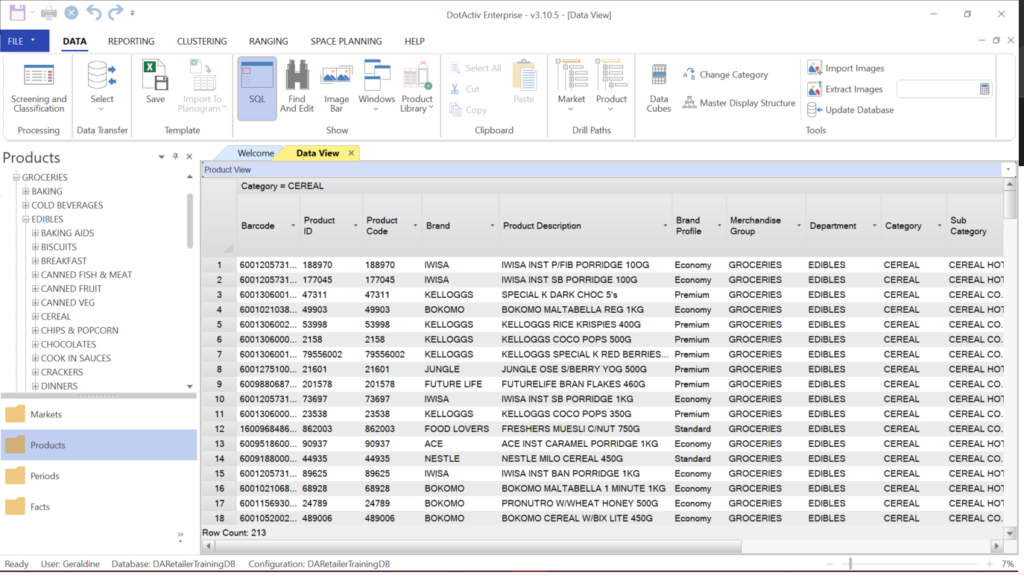
Data Views allow users to view and edit a selected set of information of a specified set of markets or products directly from the database.
The information in this grid can be updated and then saved permanently to the database. It can also be printed or exported to CSV or excel formats.
If you would like to know more about how to manage or maintain your SQL data views, read this article linked here.
