The purpose of this article is to help guide you on how to print your floor plan in a PDF version after working with DotActiv software.
Printing Your Floor Plan
When printing your floor plan, you have two options:
- Gondola Report, and
- Floor and Gondola Report.
Gondola Report
With your floor plan open, ensure you are in the ‘Reporting’ tab. Scroll to the ‘Floor Report’ icon in the ‘Floor Plan’ section. Here, select ‘Gondola Report’ from the drop-down menu.
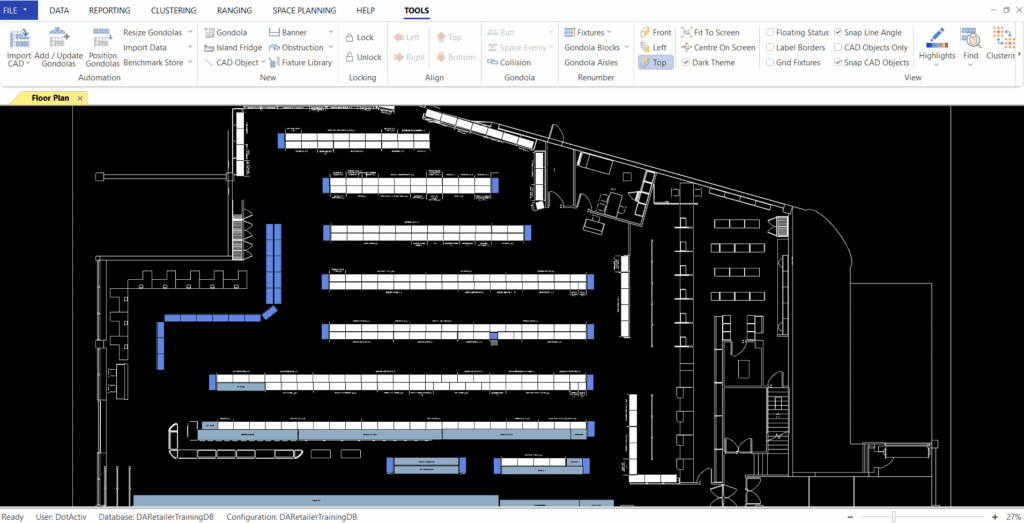
As seen above, this report shows you the information for the gondolas that appear on your floor plan.
Floor And Gondola Report
With your floor plan open, ensure you are in the ‘Reporting’ tab. Scroll to the ‘Floor Report’ icon in the ‘Floor Plan’ section. Here, select ‘Floor And Gondola Report’ from the drop-down menu.
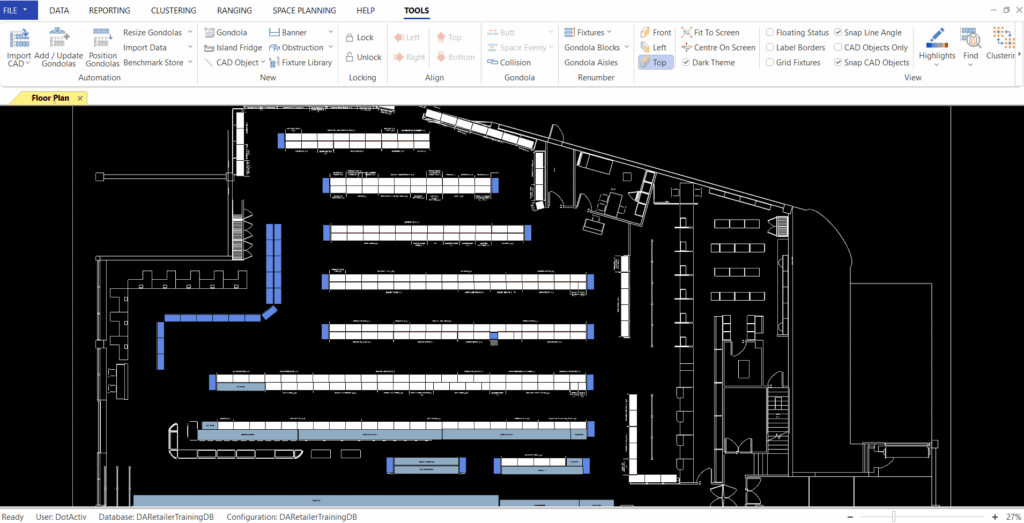
As seen above, this provides you with a visual representation of what your floor plan looks like after you have built it.
Next, click on ‘File’, then select ‘Print’ to open the ‘Print’ window as seen below.
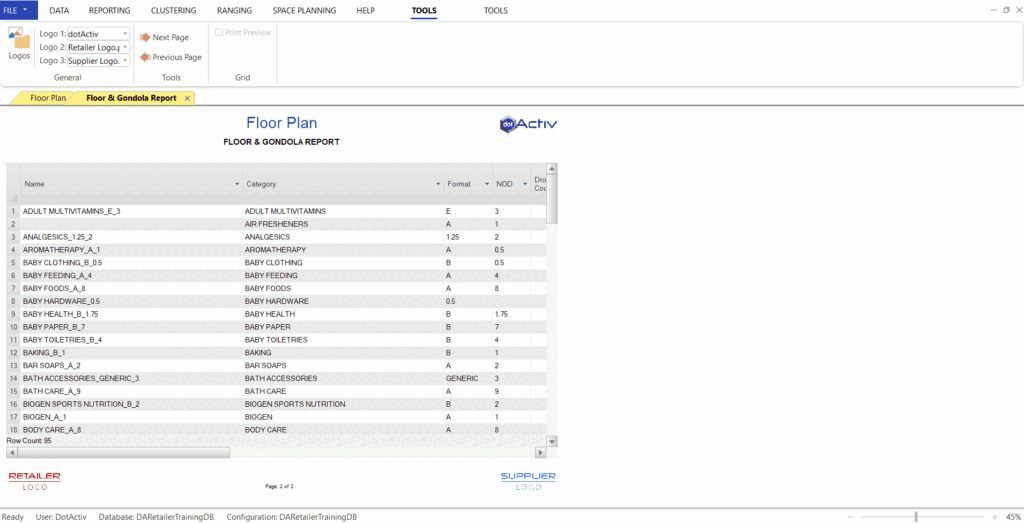
Scroll down the drop-down menu and select the Print to PDF option available on your PC. Follow the prompts and click ‘OK’.
Should the above steps not work for you, please create a support ticket and DotActiv support will assist you in uncovering the issue.
