This article will provide you with a clear step-by-step process to view your product display structure in DotActiv software.
Sometimes you may want to view your lines in different ways to suit your needs. You can easily customise and switch between different views of your product display structure by simply setting up different views.
When working with a database, you can customise the structure of how you view your products and create multiple views for different scenarios.
Viewing Your Product Display Structure
Click on ‘File’, ‘Setup’ and then under ‘SQL Data View’, choose ‘Product View’.
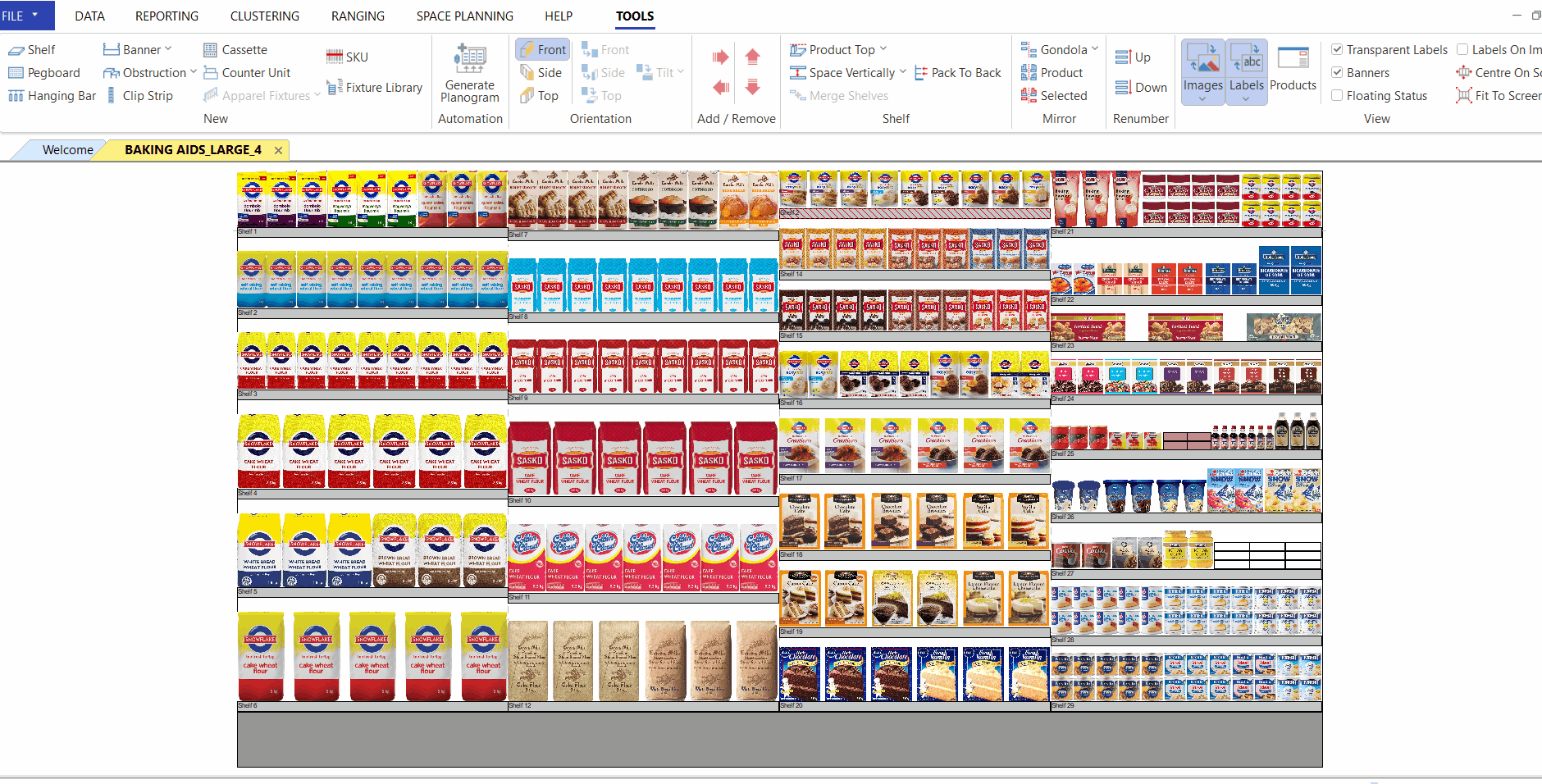
This will open the ‘Product View’ window. Here you can select all the relevant fields that you want to be able to see when opening the SQL database in your environment.
In the example below, we have selected a few fields under the ‘Item Detail’ heading as well as some under the ‘Display Structure’ heading as this is what we wish to see when opening our database using this view.
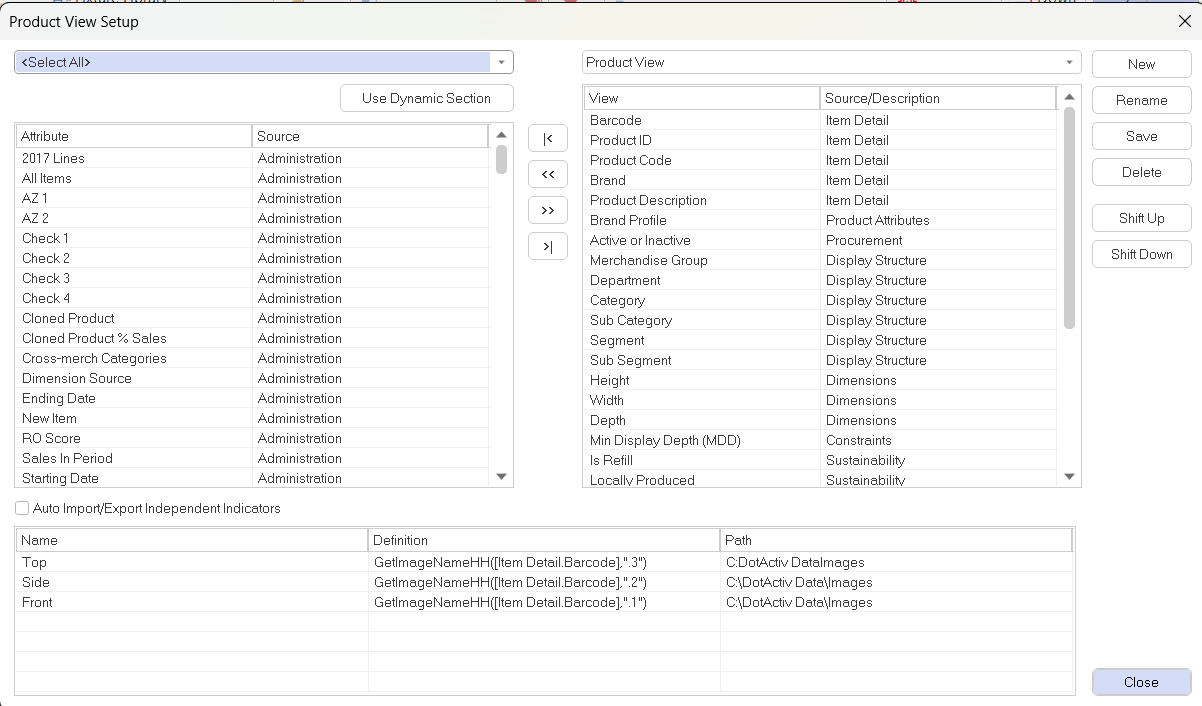
Now, if we open the database, we can select which ‘Data View’ we want to best view our data.
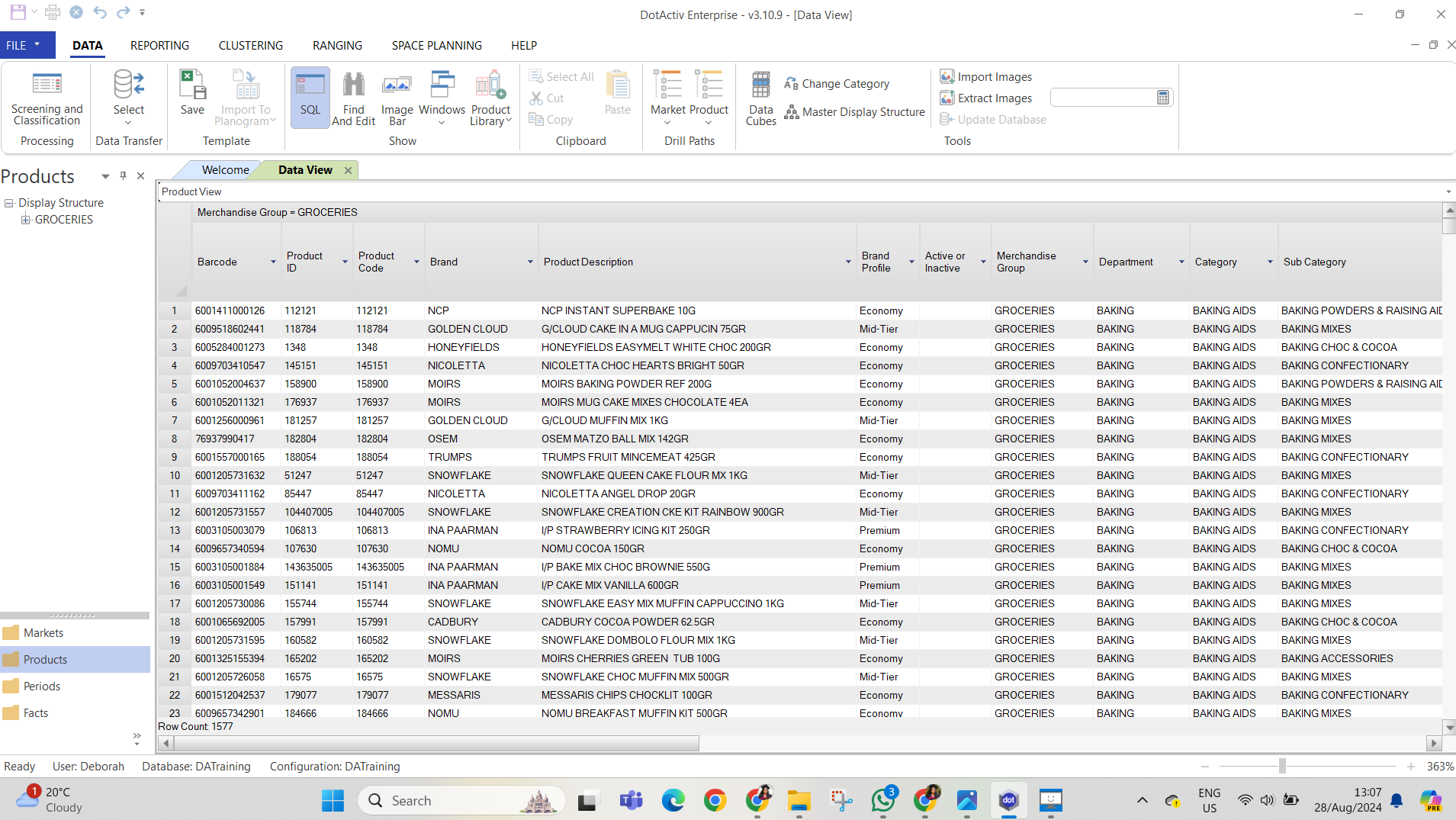
Find further information and videos on product display structures and data views in DotActiv Academy. Get a free 14-day trial of DotActiv Academy bundled with any one of our software packages here.
