This article serves as a guide to logging into your DotActiv software and showcases the option of remaining logged in or signing out.
Before you will be able to log into your software, ensure that your software version has been downloaded and installed on your PC. You can read this article for further guidance.
Logging In
The selections on the login screen are presented as drop-down menus that will include the option to log into each respective database that is present in your PC’s local system folder. This will differ from internal use to the different client environments.
From the top, each dropdown selection determines the options in the following drop-down menu. For instance, the selection made in the ‘Configuration’ field will determine the option presented in the ‘Database’ field. These two field selections need to correspond in order to log into a database accurately. Below is an image of the login screen.
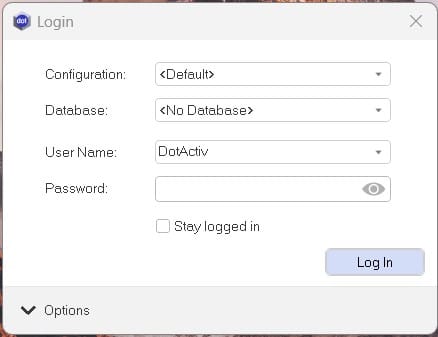
By selecting the ‘No Database’ option in the ‘Database’ field, you will be able to log into the software without connecting to a database. This will however limit your use of software functions.
Furthermore, the ‘Username’ and ‘Password’ is predetermined by the user and will be required should the user select a database.
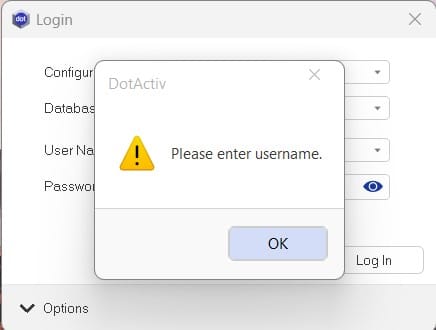
The ‘Options’ dropdown at the bottom of the login pop-up is linked to the administration of editing and selecting your database type and main database.
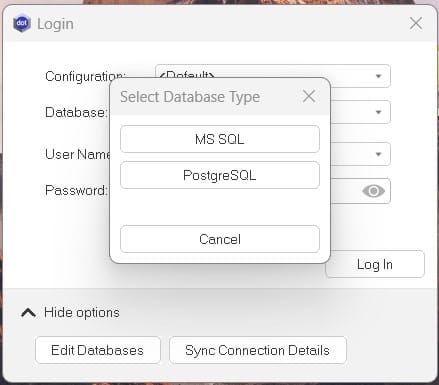
Staying Logged in Or Signing Out
The user now has the option of remaining logged into a certain configuration and database should they choose the option of ‘Stay logged in’. If selected, the application will not prompt the user to log in every time the software is opened.
In order to log out of the selected configuration and database, the user can find the ‘Log out’ option by opening the software, navigating to the ‘File’ dropdown and clicking on ‘Log Out’. Merely clicking on ‘Exit’ will only close the program without logging out. This is shown below.
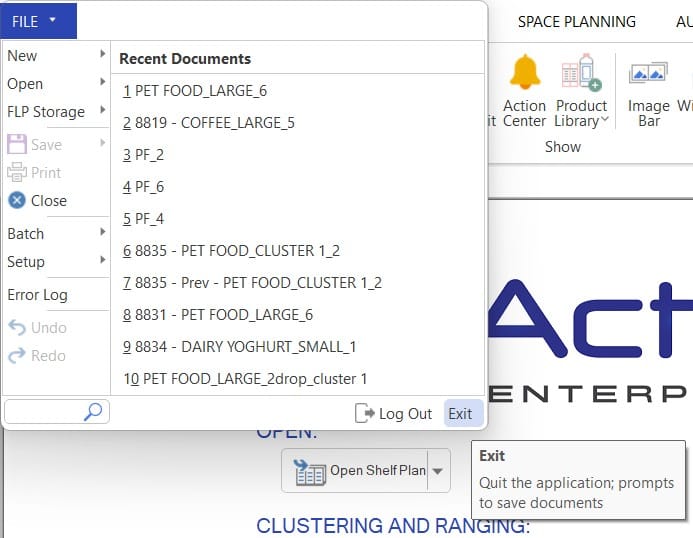
Should the above function not work in your version of the software, please log a ticket with IT.
