The purpose of this article is to provide you with an easy-to-follow process to download and install any edition of the DotActiv software.
A license will only work on one computer at a time. To change your license to a different computer, please contact our support team to reset the license.
DotActiv Free
DotActiv Free is free-to-use planogram software that is limited to 40 products on a single drop planogram.
If you want to read more about this free edition of DotActiv’s software, you can click here.
DotActiv Free is only available for download via the DotActiv website and after completing a form.
Downloading DotActiv Free
If you want to download and install DotActiv Free, click on the ‘Get Started’ button on the webpage as found in the link above.
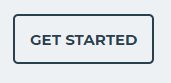
This will take you to a landing page with a form that asks you to input all the necessary information.
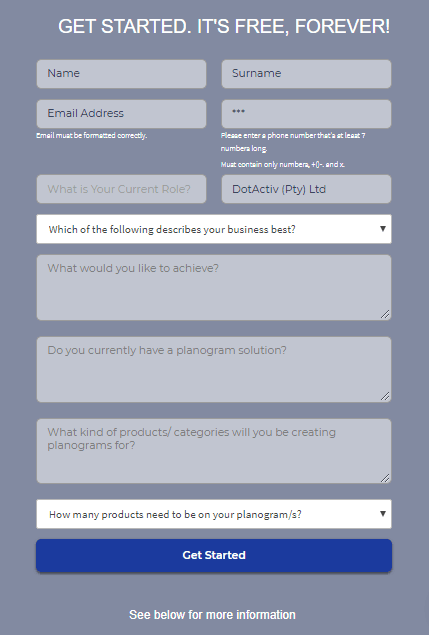
Each question will help us to understand what you want to get out of the DotActiv software should you have any questions about our software.
After answering all the questions, click on ‘Get Started’. Doing so takes you to a thank you page where you can begin your download.

You will also receive an email from us. In that email, will be the license key that allows you to open the DotActiv Free software. We’ll also send you planogram template packs built specifically to use in the DotActiv Free edition.
Installing DotActiv Free
After clicking on ‘Start The Download’, a ‘DotActivSetup.exe’ folder will automatically download to your computer with all the necessary information.
Once done, open the folder, drag the DotActivSetup.exe icon (as seen below) onto your desktop for future use, and double-click on it.
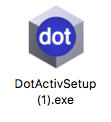
Double-clicking on the icon opens up the software where you will be asked to input the license key that we emailed to you.
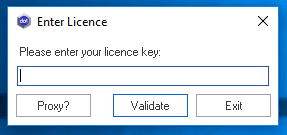
If you can’t find the email with your license key, please check your spam folder. If you still can’t find it, please contact support.
After inputting your license key, you’re ready to use the DotActiv Free software.
DotActiv Lite, Pro And Enterprise
DotActiv has three paid editions of its software – Lite, Pro and Enterprise.
Read more about the features of each edition here.
DotActiv Lite, Pro and Enterprise is only available for download via DotActiv’s online store and after inputting credit card details.
Downloading DotActiv Lite, Pro Or Enterprise
If you want to download any of the paid editions of the DotActiv software, first navigate to shop.dotactiv.com.
Here, you can get an overview of the different editions and payment options of the DotActiv software.
To learn more about the functions available in the different editions of the DotActiv software, refer to this article here. If you need help selecting the software edition that is right for your business, you can speak to a DotActiv sales consultant.
From here, you have two options from which to choose:
- Get Started with [Applicable DotActiv Edition]; or
- Try [Applicable DotActiv Edition] Free for 14 Days.
If you want to purchase a license of the DotActiv software without a trial, select your preferred payment model and then click on the ‘Get Started with [DotActiv Edition]’ button. Doing so brings up the checkout window as seen below.
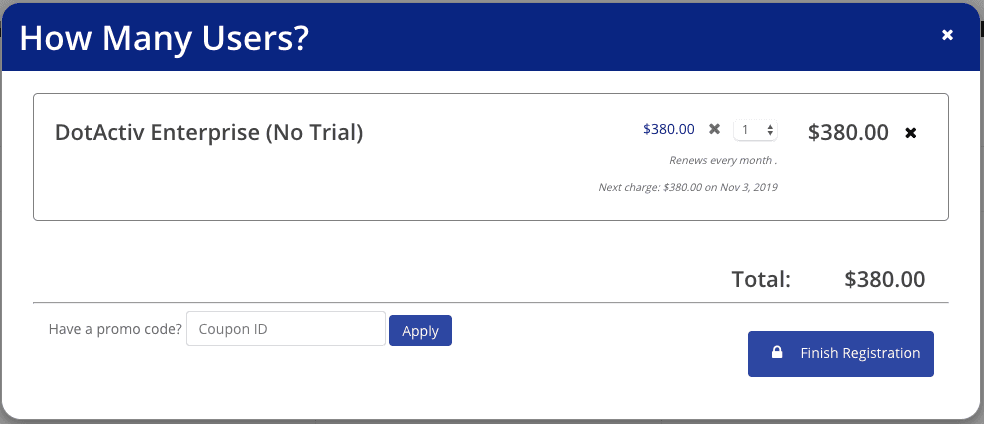
In this window, you can choose how many licenses you’d like to purchase. Then click on ‘Finish Registration’.
If you want to try a 14-day trial of your chosen edition of DotActiv software, navigate to the page of that software edition and click on ‘Try [DotActiv Edition] Free For 14 Days’ as seen in the screen recording below.
After clicking on ‘Finish Registration’, the below window pops up when you must input your credit card details and information.
You will need to put in your details regardless of whether you’re trialling the DotActiv software or purchasing it outright. If you are using the trial, you will only be billed after 14 days.
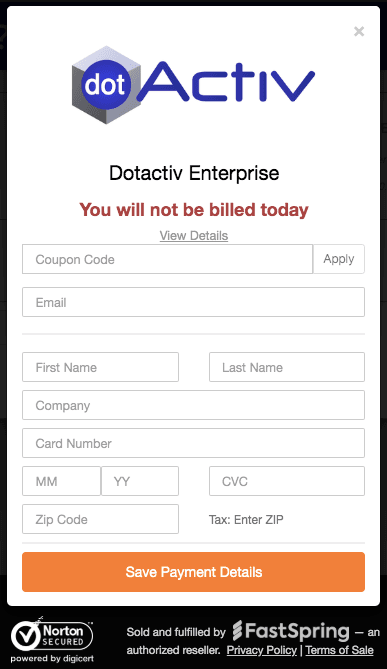
From here, a notification window appears indicating your order has been successful. You can begin your software download immediately as seen below. Below the button is your license key.
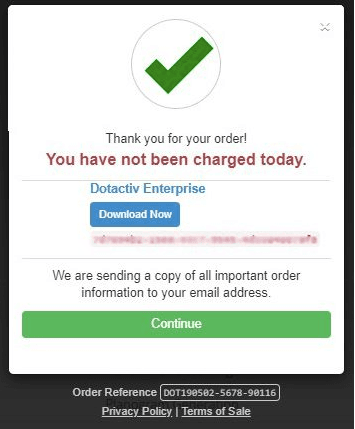
We will also email the license key to you along with any important information.
It is important to note that if you are unable to install the software it could be due to the anti-virus that you have installed on the device you are working on.
Installing DotActiv Lite, Pro Or Enterprise
Please note that you do not need to uninstall your current version of DotActiv if you would like to move to or install a different version.
After clicking on ‘Start The Download’, a ‘DotActivSetup.exe’ folder will automatically download to your computer with all the necessary information.
Once done, open the folder, drag the DotActivSetup.exe icon onto your desktop for future use, and double-click on it.
Double-clicking on the icon opens up the DotActiv software where you will be asked to input the license key that we emailed to you.
Once you’ve put in your license key, you can begin working in the DotActiv software.
DotActiv stores your license key in a database for easy retrieval. If you can’t find your license key or you have lost it before activating the software, please contact our support team.
