The purpose of this article is to provide you with a clear step-by-step process on how to align objects left, right, top or bottom when working on a floor plan in DotActiv software.
Aligning Objects
After opening a floor plan in DotActiv, select all gondolas that you wish to align.
Next, ensure you are in the ‘Tools’ tab. From there, navigate to the ‘Align’ section.
To align objects to the left, click on ‘Left’. It’s the same for aligning objects to the right. Click on ‘Right’.
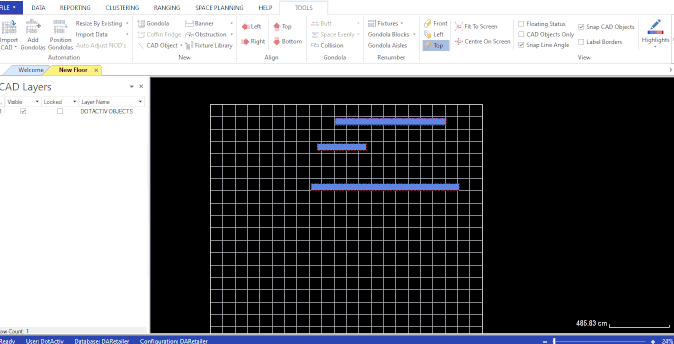
If you want to align your objects to the top or bottom on your floor plan, click on either ‘Top’ or ‘Bottom’. You can find both in the ‘Align’ section under the ‘Tools’ tab.
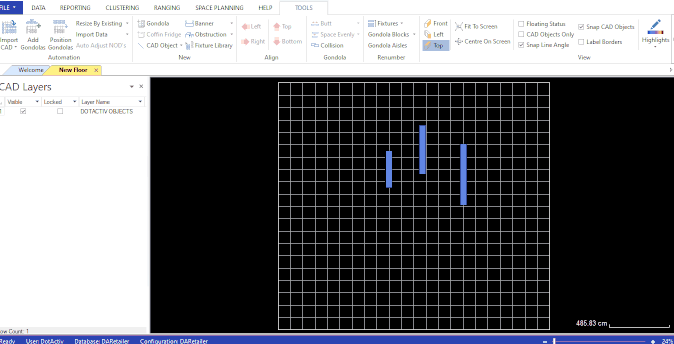
Aligning objects left, right, top or bottom in DotActiv is simple and easy. Should the above steps not work for you, please create a support ticket and DotActiv support will assist you in uncovering the issue.
