The purpose of this article is to explain how to troubleshoot the issue of your data not displaying when importing it from a database to a shelf plan in DotActiv.
If you were to import data from a database to a shelf plan and your data is not displaying, it could be because of a few reasons.
You’re Not Connected To A Database
If you’re not connected to a database, your data will not import correctly. As seen below, when opening DotActiv, ensure that you have selected the box next to ‘Select A Database’.
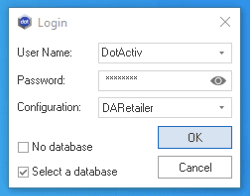
In the ‘Configuration’ field, select the correct database. Then click on ‘OK’. If you have typed in your correct details DotActiv will successfully connect to the database.
You Haven’t Selected Your Data Fields
In the ‘Data’ Tab, in the ‘Data Transfer’ section Select the ‘Select Drop- down. Click on ‘Database to Shelf Plan’.
If you have not selected the Product, Market or Fact Fields that you want to be updated, your data will not import correctly.
In the ‘Add Products To Planogram’ window, you must select the necessary Products, Market, Fact and Period fields and then click OK.

Your Display Structure Is Not Pulling Through
If your ‘Display Structure’ is not pulling through, then your data will not import correctly.
To correct this, you need to classify your products correctly within your database before beginning the import. Read this article on how to clean and classify your data.
Should the above steps not work for you, please create a support ticket. DotActiv support will assist you in uncovering the issue.
