The purpose of this article is to provide you with a range of shortcuts or ‘Hotkeys’ to use while space planning or floor planning in the DotActiv software.
There are a number of shortcuts or hotkeys available in the DotActiv software. For ease of use, we’ve split them into various functions.
Creating Items/SKU’s/Fixtures Shortcuts
You can use the shortcuts in the table below while working on a planogram in the DotActiv software.
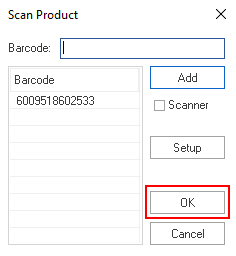
When using the ‘Alt + S’ shortcut on a planogram, please click on the specific shelf or gondola before using this shortcut.
| Alt + S | Opens the ‘Scan Product’ window to add or create a new SKU. |
| Shift + C | Creates a clip strip for your chosen shelf. |
| Shift + S | Creates a new shelf for your gondola/planogram. |
| Shift + H | Creates a Hanging Bar. |
| Shift + P | Creates a Pegboard. |
| Shift + O | Creates an Obstruction. |
| Shift + B | Creates a Banner. |
Manipulating Items/SKU’s/Fixtures Shortcuts
You can use the shortcuts in the table below while working on a planogram in the DotActiv software. For a few of the more general shortcuts, you can also use them while floor planning.
| Enter | Opens the properties screen of the selected object. |
| Esc | Deselect all current selections. |
| Delete | Delete a selected item or fixture. |
| Ctrl + Z | Undo a previous action. |
| Ctrl + A | Selects all (after selecting one item / fixture) |
| Alt + Up | Move a selected shelf up. |
| Alt + Down | Move a selected shelf down. |
| Shift + Select | Selects objects of that type within a specified range. |
| Shift + Arrow | Move products along shelves. |
| Ctrl + Drag | Creates a copy of a selected object. |
| Ctrl + Select | Keep adding to selected objects. |
| Ctrl + Up | Adds Y Facings for products. |
| Ctrl + Down | Reduces Y Facings for products. |
| Ctrl + Right | Add X Facings for products. |
| Ctrl + Left | Reduces X Facings for products. |
| 0 | Sets the number of facings. |
| 1, 2, 3, 4, … 9 | Sets the facings to corresponding number of selected products. |
| Ctrl + C | Copy the selected item. |
| Ctrl + V | Paste the selected item. |
| Ctrl + X | Cut the selected item (in the Product Report). |
| Ctrl + F | Find products on a planogram |
Navigation Shortcuts
You can use the below shortcuts while working on either a planogram or floor plan in the DotActiv software.
| Up Arrow Key | Moves the screen up. |
| Down Arrow Key | Moves the screen down. |
| Right Arrow Key | Moves the screen right. |
| Left Arrow Key | Moves the screen left. |
| F | View the front orientation of your gondola / SKU. |
| T | View the top orientation of your gondola/SKU. |
| L | View the left orientation of your gondola / SKU. |
| C | Centres your screen. |
| Shift + F | Fits your selection to your screen. |
| +/= | Zooms in on your gondola / floor plan. |
| – | Zooms out of your gondola / floor plan. |
| F11 | Enables full-screen mode on any window in the DotActiv software. |
Please note that if you would like to view the front orientation of your gondola/SKU on a floor plan, the shortcut ‘T’ should be used, instead of ‘F’.
Floor Planning Shortcuts
You can use the shortcuts in the table below while working on a floor plan in the DotActiv software.
Please note that your chosen selection highlights when you use the shortcut. You must click on your floor plan and drag for size for the items to display correctly.
In the GIF below, we’re using the zoom-in shortcut (+/=) and then ‘Shift + G’ to create a new gondola.

| Shift + G | Creates a new gondola. |
| Shift + W | Creates a CAD Wall. |
| Shift + L | Creates a CAD Line. |
| Shift + Ctrl + G | Creates a CAD Gondola Block. |
| Shift + N | Creates a CAD Gondola Block (By NOD). |
| Shift + Ctrl + A | Creates a CAD Aisle Indicator. |
| Shift + T | Creates a CAD Teller. |
| Shift + I | Creates an Island Fridge. |
Good To Know Shortcuts
| Ctrl + S | Saves your current process. |
| Ctrl + P | Opens up the print current view. |
| Shift + Click on product to drag & drop | This allows you to drag and drop products from one planogram to another. |
We highly recommend printing this article out, and keeping it pinned up or close on hand.
Learning these keys will boost both productivity and efficiency in your workday, and provide you with powerful knowledge on how to give you the edge in a fast-paced demanding environment.
Should any of the shortcuts not work as expected, please create a support ticket.
