This article will help guide you on how to edit, delete or archive a project after you have created one in Activ8.
Selecting A Project
First, navigate to the ‘Workflow’ tab. From the drop-down menu, select ‘Project Management’.
If you cannot see the ‘Project Management’ section, it might be because your user role does not have access to this function.
Next, select the project that you would like to use. You will find a list of projects in your ‘Active’, ‘Planning’ or ‘Template’ sections.
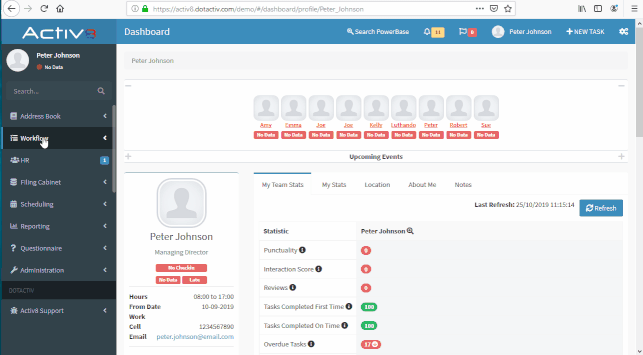
Editing A Project
You can edit any tab of the project namely,
- Details;
- Scope;
- Resources;
- Budget;
- Documents;
- Plan;
- Indicators;
- Notes; and
- Closure.
To edit any of these fields select the desired option and make the necessary changes, and where applicable select ‘Save’.
To edit the project timeline and tasks, navigate to the ‘Details’ and ‘Plan’ tab.
Editing A Task Within Your Project
If you would like to edit the tasks or the planning of your project, make sure that you are in the ‘Plan’ section of the project.
Then select the task that you would like to edit.
Please note that published projects might require a reason for the deadline extension as the project is already live and active.
Deleting A Project
First, ensure you are on the correct project that you would like to delete. Then navigate to the red ‘Delete’ button at the top of the page and click on it.
You will be prompted to select the sections or the entire project that you would like to delete.
Select ‘Confirm Delete’. Once the page has been refreshed your project will no longer be available.
Deleting A Task Within A Project
Click on the task that you would like to delete and then navigate to the trash bin icon directly under the ‘Detail’ tab.
If you hover your cursor over the trash bin icon, it will read ‘Delete Task’. Click on the trash bin icon to delete the task.
Editing Milestones
Select the milestone that you would like to edit/rename and then click on the pencil icon found directly under the ‘Detail’ tab.
If you hover over the pencil icon, it will read ‘Rename Milestone’.
Edit your milestone accordingly and select the green pencil to save it or the red cross to exit and discard your changes.
Deleting A Milestone Within Your Project
Click on the milestone that you would like to delete and then navigate to the trash bin icon directly under the ‘Detail’ tab.
If you hover over the trash bin icon, it will read ‘Delete Milestone’. Click on the trash bin to delete your milestone.
Archiving Projects
To archive a project, first open the relevant project and select the blue ‘Archive’ button.
If you revert back to the ‘My Projects’ window. You can find the project under the ‘Archived’ section.
Please note that you will not be able to unarchive a project once you have ‘Archived’ that project. If you ‘Archived’ a project by mistake, please log a ticket for our IT Support Team.
If the above does not work for you, please log a support ticket and our support team would be able to assist you in resetting your details.
