The purpose of this article is to unpack the steps on how to toggle the ‘Grid Fixtures’ while you are working in floor planning in the DotActiv software.
If you make use of the ‘Hanging Bar’ and ‘Shelf’ fixtures on your planograms, you might want to see where these are placed on a floor plan.
With the ‘Grid Fixtures’ function, you are able to view exactly where shelves and hanging bars fixtures are present by planogram placed on your floor plan. If there are only shelves within a drop on a planogram, it will stay white. However, if there are any hanging bars within a drop on a planogram, it will appear green on your floor plan.
Step 1: Open the DotActiv software and select the relevant database that you will be working on.
Step 2: Navigate to the ‘Space Planning’ tab and click on ‘New’ or ‘Open’ in the Floor Planning section of the toolbar ribbon.
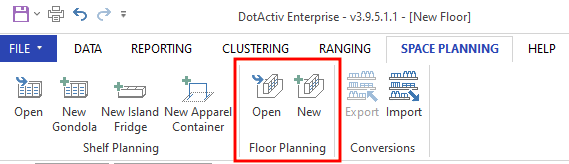
Step 3: Populate your floor plan with planograms that consist of different fixtures such as shelves and hanging bars, as required.
Step 4: Once you are happy with your floor plan, navigate to the ‘View’ section in the toolbar ribbon and toggle the ‘Grid Fixtures’ box to highlight by which drops hanging bars are placed on your floor plan.
If the above steps do not work for you, please log a ticket for our IT Support team who is always willing to assist.
