The purpose of this article is to provide you with a clear step-by-step process on how to set up and market and product drills in the dimension bar found in DotActiv software.
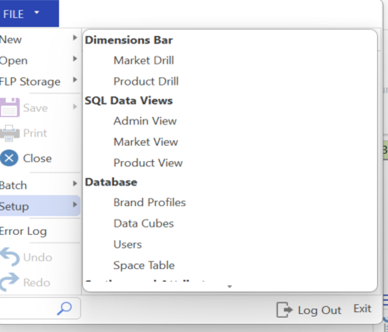
Setting Up Data Drills
Click on ‘File’, then ‘Setup’. Under the ‘Dimensions Bar heading, select either ‘Market Drill’ or ‘Product Drill’. The setup for both works in the same way.
This brings up the ‘Market Drill Setup’ or ‘Product Drill Setup’ window, depending on which one you choose.
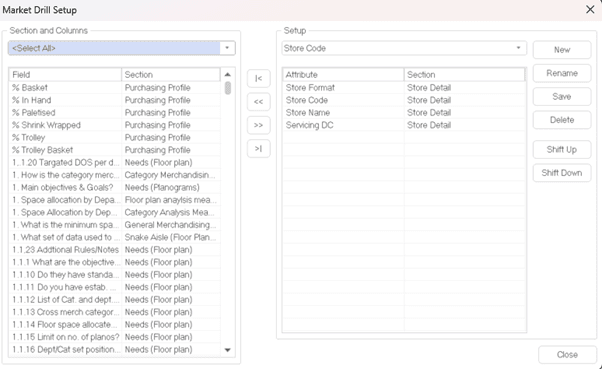
All of your available data fields from the database are displayed on the left. On the right, you can see the existing drills which have already been set up.
To set up a new drill, click on the ‘New’ button to begin adding fields.
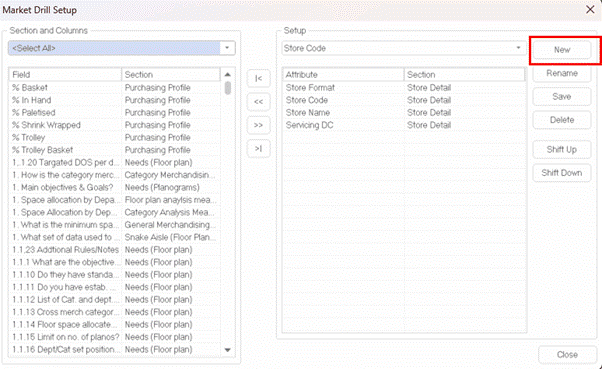
To add fields, either double-click on the field or drag and drop the fields from the left to the right. Alternatively, click on the add function button (>>).
You can also navigate the fields within your database by using the section drop-down menu on the left-hand side to narrow down your selection fields.
If you only wish to view the ‘Item Detail’ fields, click on it and only fields within Item detail will display. After adding your fields in the correct order, click ‘Save’.
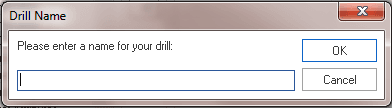
Give your drill a name and click ‘OK’.
To change between drill views, navigate to the ‘Drill Paths’ section under the ‘Data’ tab. Then select the down arrow underneath ‘Market’ or ‘Product’ drill path to choose between your saved views.
Editing Drill Paths
You can also edit a drill path. To edit an existing drill, select the relevant drill on the right-hand side drop-down menu, then add or remove fields as required.
You can also reorder the fields by selecting the field and making use of the ‘Shift Up’ or ‘Shift Down’ buttons on the right-hand side. You can also change the order of the list by dragging and dropping the fields. Once done, click ‘Save’.
Drill paths are important as they enable you to view the data in your SQL database in a logical way. Should the above steps not work for you, please create a support ticket and DotActiv support will assist you in uncovering the issue.
