The purpose of this article is to provide you with a step-by-step process you can follow when you receive a ‘No Default Driver Specified’ error while working in the DotActiv software.
Before reading this article, we recommend you download this file from Microsoft and install it.
When selecting the download from the Microsoft store, be sure to download the version that corelates with the version of Windows that you use.
For 64bit, download the “AccessDatabaseEngine_X64.exe” version, For 32bit , download the “AccessDatabaseEngine.exe” version.
The downloaded file is a Microsoft Driver that allows the DotActiv application to read your .xls, .xlxs, and .csv files.
Troubleshooting The No Default Driver Specified Error
When importing a CSV to a database or planogram, you may come across the following error:

To resolve this error, please follow the below steps:
Step 1: Open the DotActiv software.
Step 2: Click ‘File’, then ‘Setup’, and scroll down to ‘Application Settings’ as seen below.
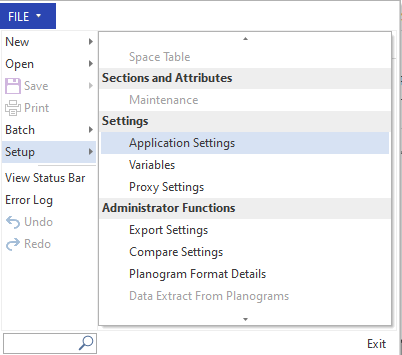
Step 3: Once in the ‘Applications Settings’ window, click on the ‘Default Directories’ tab.
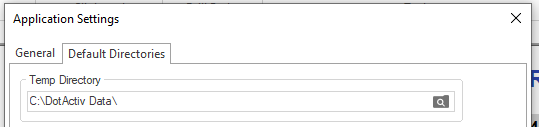
Step 4: Next, change your ‘Text Driver’ to ‘Microsoft Access Text Driver ( *.txt, *.csv) as seen below.
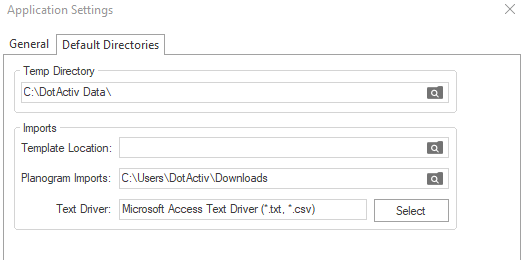
Step 5: Click ‘OK’ and you should be able to import your CSV’s as per normal.
If the above steps do not work for you, please create a support ticket and the DotActiv support team will assist you in uncovering the issue.
