The purpose of this article is to provide you with a step-by-step guide to classifying products to apply category management principles when creating a planogram. We also unpack the importance of the Display Hierarchy.
Want to know more about product classifications? Read this article on the DotActiv blog here.
Product Classifications
To classify products, you need to create or have a predefined category hierarchy and a consumer decision tree which will make up your display hierarchy.
To do this, you will need knowledge of the products and the way in which the consumer shops the category.
A category describes a group of products that have shared or similar characteristics.
A category can further be broken into smaller groups. A Consumer Decision Tree or CDT is a graphical record that allows retailers to understand shopper buying habits and decision-making processes.
For the purpose of this article, we will take a look at the cereal category within a grocery retail environment.
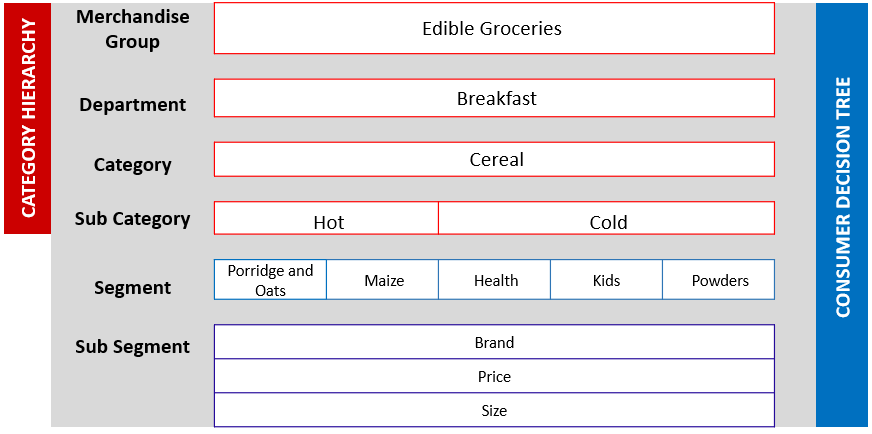
Products must be classified in terms of the Merchandise Group, Department, Category, Sub-Category, Segment and Sub-Segment. The category hierarchy leads to correct product placement and grouping of related products and is informed by the consumer decision tree, which is made up of the segment and sub-segment and extends the category hierarchy.
As seen in the image above, the category hierarchy is marked in red and is labelled on the left side of the table. The CDT is marked in blue and is labelled on the right side of the table.
For example, Cereal is the category. Cereal is broken down into the Hot Cereal and Cold Cereal sub-categories. These sub-categories group further similar characteristics i.e. one being hot cereals and the other being cold cereals.
This would be the first decision a shopper makes. Thereafter the shopper will decide on the type or segment of hot cereal for example. The hot cereal is further divided into porridge and oats or maize. Let’s say the shopper chooses oats from there, they will then decide on the sub-segment being the brand of oats, price, and size of the product.
In order to classify products, you need to ensure that you have clean data, complete with key product details such as barcode, brand and product description. This will allow you to decide on which strategies you would like to use to build data-driven planograms.
The Importance Of A Display Hierarchy
The display hierarchy brings the category hierarchy and consumer decision tree/CDT together in order to assist the category manager in grouping products in a logical way, based on product attributes and how the consumer shops the category. This, in turn, assists with the merchandising of the products within this category.
Market And Fact Classifications
To classify key market details, you need to ensure that the store name, store code, retailer name, store format and geographic location are complete within your data. To classify key fact details, you need to ensure that retail data is complete (this includes sales and units information).
Indicators such as the core range, ranging and buyers indicators also need to be present. This includes using standardised naming conventions to ensure consistency across all store branches.
Ensuring that these key fields are complete within your data will assist with the planogram generation and reporting processes. You will be able to develop consumer-centric planograms with the target market and product range in mind.
You will also be able to use the reporting function to compare the key market and fact details across store branches and justify space-allocation decisions.
How To Set Your Drill Paths And Data Views In The DotActiv Software
If you are working on a database and would like to set this up within the DotActiv software. You can do so by navigating to ‘File’, then ‘Setup’ and ‘Dimensions Bar’. Here you can set up your market and product drill paths. We unpack this topic and provide you with a step-by-step process on how to create a new data drill path in this article.
You can also set up your data views within the DotActiv sofwtare by navigating to ‘File’, then ‘Setup’ and ‘SQL Data Views’. Here you have the option to set up your admin, market and products views. Learn more about how to set up your drills within the DotActiv software in this article here.
