The purpose of this article is to provide you with a clear step-by-step process on how to use the ‘Collision’ function In DotActiv software.
Using Collision Detection
With DotActiv and the floor plan open, look for any anomalies highlighted in red.
This will give an indication that the fixtures are colliding.
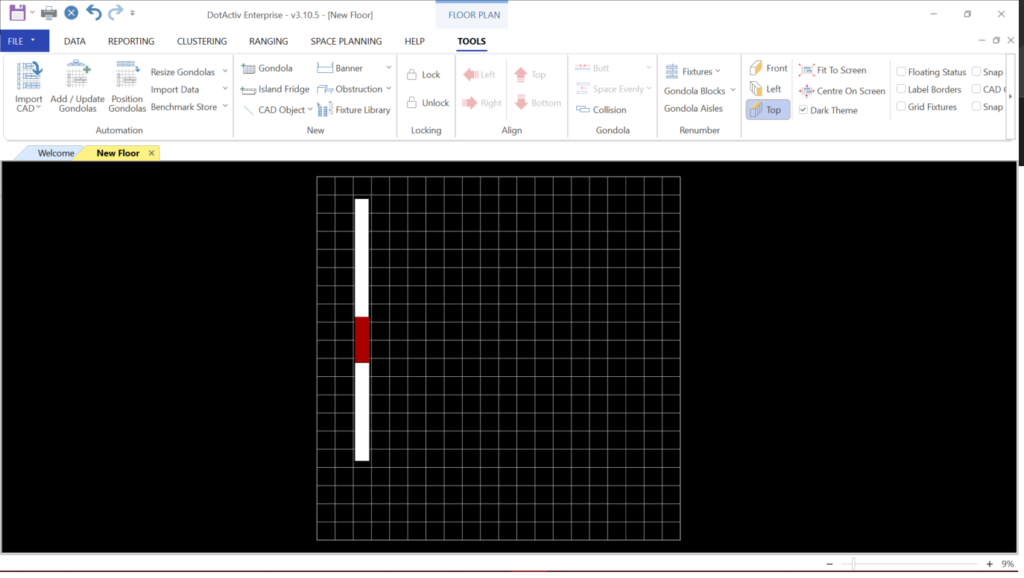
Next, ensure you are in the ‘Tools’ tab. Under the ‘Gondola’ section, select ‘Collision’.
Select the colliding fixtures and move them to a different position to rectify the error.
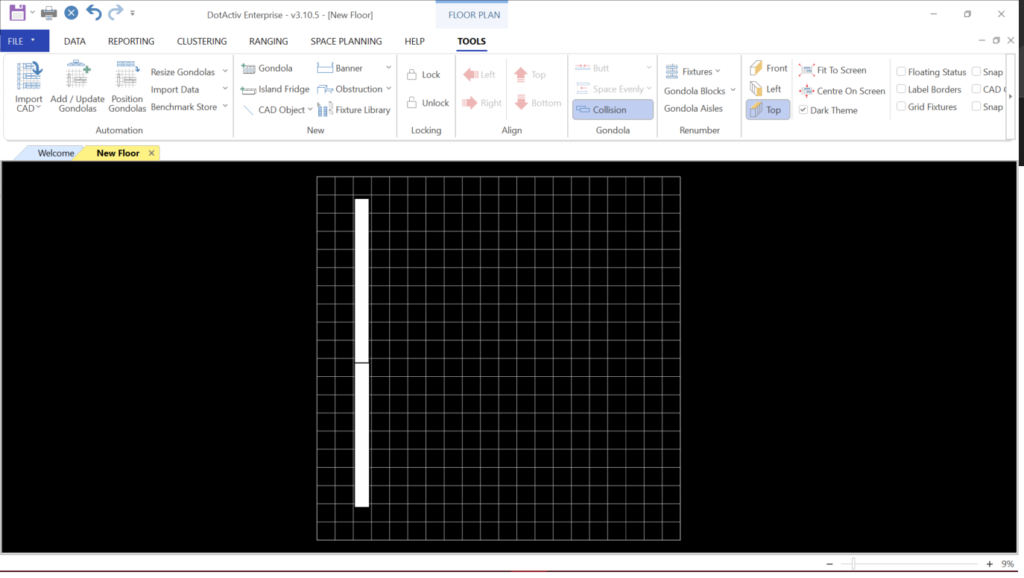
Keeping the ‘Collision’ function turned on will prevent any other fixtures from colliding.
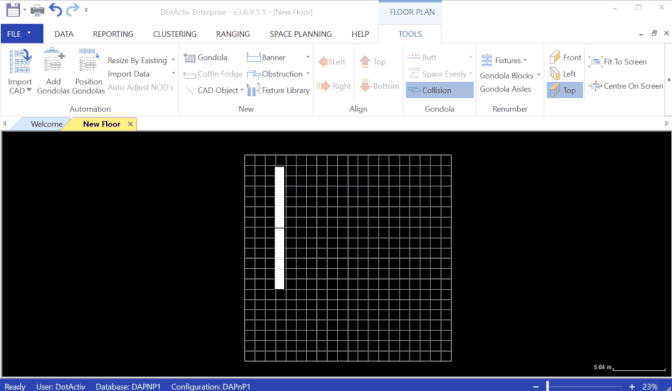
If you have the need to overlap some fixtures, navigate back to the “Collision” function.

Should the above steps not work for you, please create a support ticket and DotActiv support will assist you in uncovering the issue.
