The purpose of this article is to help guide you on how to mirror gondola, shelves or products while working in DotActiv software.
Mirroring Shelves
First, select the gondola or shelves with the products that you would like to mirror by holding the ‘Control’ button and clicking on them.
In the example below, we are selecting a drop that we want to mirror.

Next, right-click on any one of the selected shelves.
Choose the ‘Mirror’ icon from the context menu. A pop up window will ask: ‘Do You Only Want to Mirror Products?’ If you select ‘Yes’, only the products on the selected drop will mirror.

Mirroring A Gondola
If you would like to mirror a whole gondola, select the gondola with the products that you would like to mirror by holding the ‘Control’ button and clicking on them.
After selecting all the shelves on the gondola, select ‘Mirror’ from the context menu.
When the pop-up window appears asking: if you would like to ‘Do You Only Want to Mirror Products?’ select ‘No’.
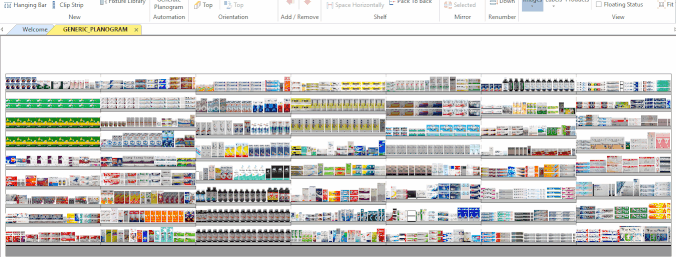
As seen above, the whole gondola will then mirror without mirroring the products on the shelves.
