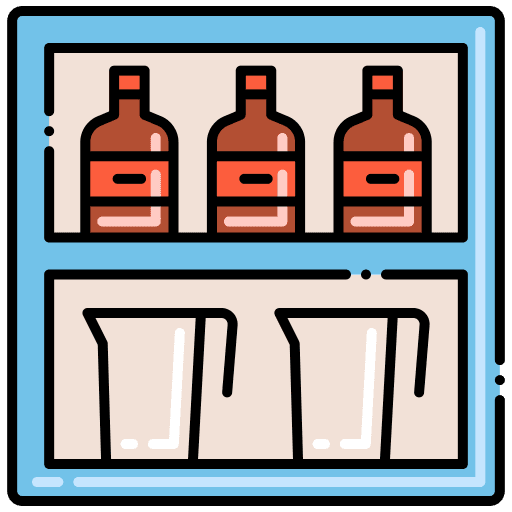
Purpose
Cross-merchandising is a strategy that involves merchandising products from different categories together. It can also be described as ‘secondary product placement’.
Cross-merchandising improves the shopping experience for customers and may entice the customer to purchase additional products. When implemented accurately, cross merchandising can lead to an increase in sales and product turnover.
Cross-merchandising is done for a number of reasons:
- To increase brand coverage by displaying products more than once
- To increase a customer’s basket size
- To advertise new products
- To point out a need to a customer
- To increase customer loyalty
How To Cross-Merchandise In The DotActiv Software
There are currently two simple ways to go about cross-merchandising in the DotActiv software. In order to start cross-merchandising you need to ensure that the product or list of products is correctly classified and listed in their primary category.
Method 1
Step 1: Open the planogram of the desired category to which you would like to cross merchandised the product/s.
Step 2: Create a new floating shelf by navigating to the ‘Tools’ bar and then clicking on ‘Shelf’.
Step 3: Next, in the ‘Data’ tab, open ‘SQL’ and navigate to the Merchandise Group > Department > Category that the product/s is classified in.
Step 4: Select the row of the product which you want to cross merchandise, right-click and drag to the floating shelf on the opened planogram and drop.
Please note that the SQL tab and the planogram should be open in the same DotActiv window in order to complete the above steps.
Method 2
Step 1: Open the planogram which has the products that will be cross-merchandised, as well as open the planogram to which the products will be cross-merchandised.
Step 2: Select the shelf which has the products, right click and copy the shelf.
Step 3: Go onto the planogram you will be adding the products to and paste the shelf onto the page.
Step 4: Remove any copied products you do not require.
Please note that the two planograms have to be open in the same DotActiv window in order to complete the above steps.
Important Notes When Cross-Merchandising
Cross merchandising entails placing a product from Category X on Category Y’s planograms. However, even though the product is now merchandised with another category, the product’s classifications must stay the same. In other words, the product must keep its original primary classification.
Another important aspect to note is that cross-merchandising is the idea that the category used in the planogram naming convention (CATEGORY_FORMAT_NOD.flp) can be different from that of the product. However, the product on your planogram needs to match the value as seen in the database. For example, the planogram category can be BABY TOILETRIES and the product being cross-merchandised can be in a different category, i.e. BABY FOOD. This would mean that the cross-merchandised product on the planogram needs to remain as BABY FOOD. This issue can occur if hierarchies are changed in the DB and then respective planograms are not updated. If your account has a 2-way integration this is especially important. The best way to ensure this does not happen is to update your planogram from the hierarchy and ensure that your primary/secondary display structure values are selected.
