The purpose of this article is to help guide you on how to set up and manage new and existing user access and permissions within the DotActiv application.
Creating Users
To access the user creation settings, click on ‘File’ and then select ‘Setup’. Under the ‘Database’ section, select ‘Users’. Doing so brings up the ‘User Creation’ window as seen below.
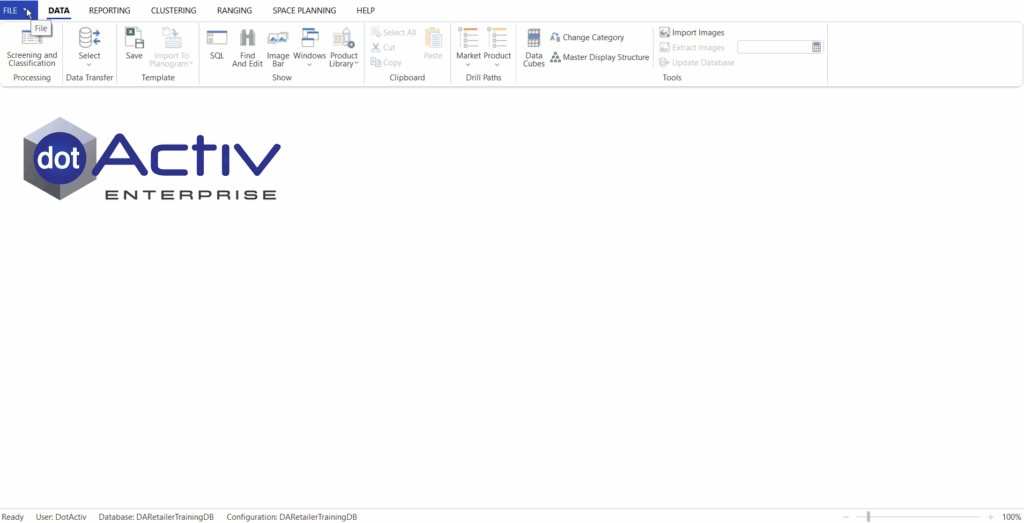
Here we can add, edit or delete a user. To add a new user, click on the ‘Add’ button which will bring up the ‘User’ window.
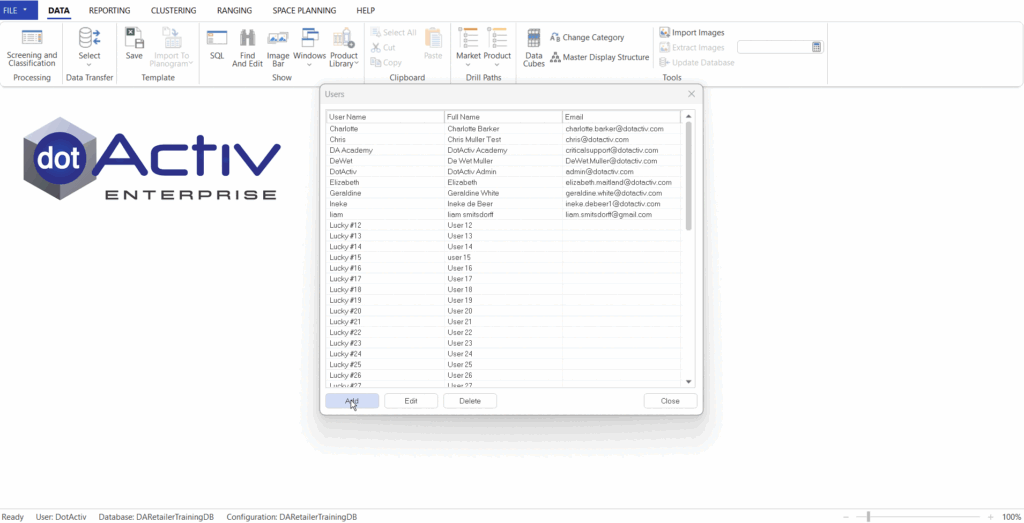
Here, you must include the following:
- User Name,
- Password,
- Full Name, and
Managing Access Permissions
Part of creating a new user is to set up their access permissions.
Before creating a new user, you need to set their access permissions. As seen below, you can tick or untick the boxes to give or restrict access.
Click on ‘OK’ to create this user and save the settings.
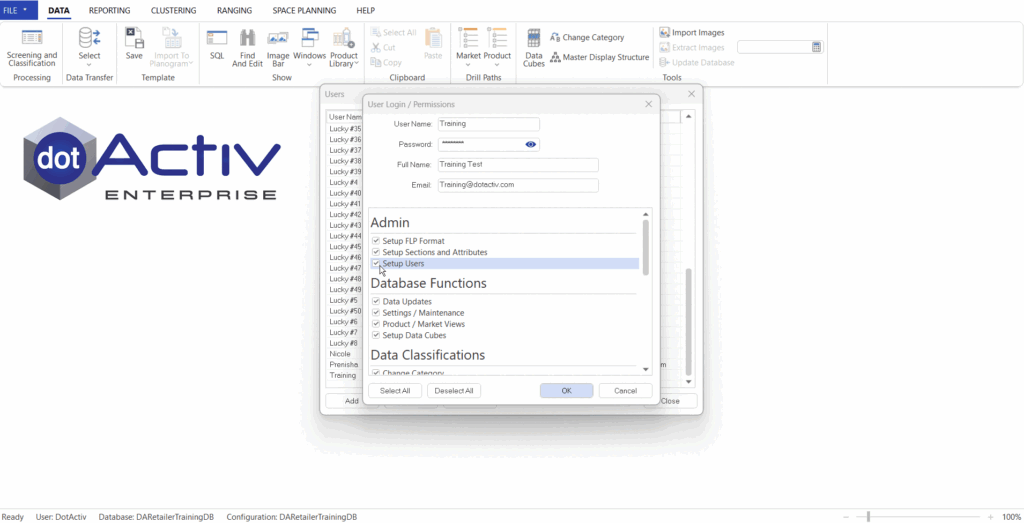
Please note the ‘Setup users’ option should not be assigned to all users as this function allows a user to editing their own permissions and that of other users.
Please leave the ‘Setup Users’ box unchecked if you don’t want users editing their own permissions or the permissions of other users.
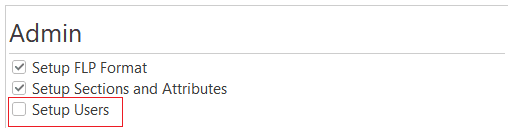
If a new user is an admin user, you can click on the ‘Select All’ option.
For a basic user, first, select the ‘Deselect All’ button and then tick the individual boxes they will need.
In the case of new features being released, it is the user’s responsibility to update the permissions to enable all the required access relating to the new feature as this will not be done automatically.
Here is a list of the different Access options, as well as a short description of each:
| Permission Group | Permission Field | Description |
| ADMIN | Setup FLP Formats | Allows access to the dialogue used to edit what fields make up the local FLP format. |
| Setup Sections & Attributes | Allows access to the dialogue used to add/remove/edit fields in the database. | |
| Setup Users | Allows access to this dialogue used to edit login user info and their permissions. | |
| DATABASE FUNCTIONS | Data Updates | Allows use of the following functions which update data in the database: Update Database from Market/Product SQL View; Shelf Plan to Database; CSV to Database. |
| Settings/Maintenance | Allows access to numerous administrator functions which relate to data or settings stored in the database. | |
| Product/Market Views | Allows access to the SQL dimensions bars and Views. | |
| Setup Datacubes | Allows access to the data cube function. | |
| DATA CLASSIFICATIONS | Change Category | Allows access to the change category function. |
| Change Category – Add New Levels | Allows users to create new entries in the display structure in the change category function (vs. only be able to make use of existing values). | |
| Master Display Structure | Allows users to create new entries in the display structure in the change category function (vs. only being able to make use of existing values). | |
| CLUSTERING | Use Feature | Allows access to the Cluster Maintenance and Cluster Optimizer functions. |
| Update Database | Within clustering, allows user to push cluster updates to the database. | |
| Delete Saved Plans | Allows users to delete saved cluster plans. | |
| RANGE MAINTENANCE | Use Feature | Allows access to the Range Maintenance function. |
| Update Database | Allows users to update ranges in the database from Range Maintenance. | |
| RANGE OPTIMISER | Use Feature | Allows access to the Range Optimizer function. |
| Update Database | Allows user to update ranges in the database from Range Optimizer. | |
| Edit Caps And Rules | Allows users to update ranges in the database from Range Optimizer. | |
| REPORT APPROVAL | Upload Reports For Approval | Allows users to upload a custom report for approval. |
| Allows users to upload a custom report for approval | Allows users to view all custom reports in the approval pipeline. | |
| Externally Approve Reports | Allows users to update assigned approvers and archive or cancel approvals. | |
| Manage All Report Approvals | Allows a user to be assigned as the external approver for an uploaded custom report. | |
| View All Report Approvals | Allows a user to be assigned as the internal approver for an uploaded custom report. | |
| Report Template Admin | Allows a user to be assigned as the internal approver for an uploaded custom report. | |
| PLANOGRAM AUTOMATION | Automation Setup | Allow users to create/edit automation configurations |
| Approve Planograms as Category Planner | Allow user to be the ‘Category Planner Level’ Approver of an automated planogram | |
| Approve Planograms as Account Manager | Allow user to be the ‘Account Manager Level’ Approver of an automated planogram | |
| Approve Planograms as Buyer | Allow user to be the ‘Buyer Level’ Approver of an automated planogram | |
| Manage all Automation Approval | Allow updating of assigned approvers | |
| View all Automation Approvals | Access to view all planograms in the approval pipeline |
Editing User Access Permissions
To edit the permissions of an existing user, click on the user and click on ‘Edit’.
This brings up the ‘User Settings’ window where you can change the settings. To delete a user, click on the user and click ‘Delete’.
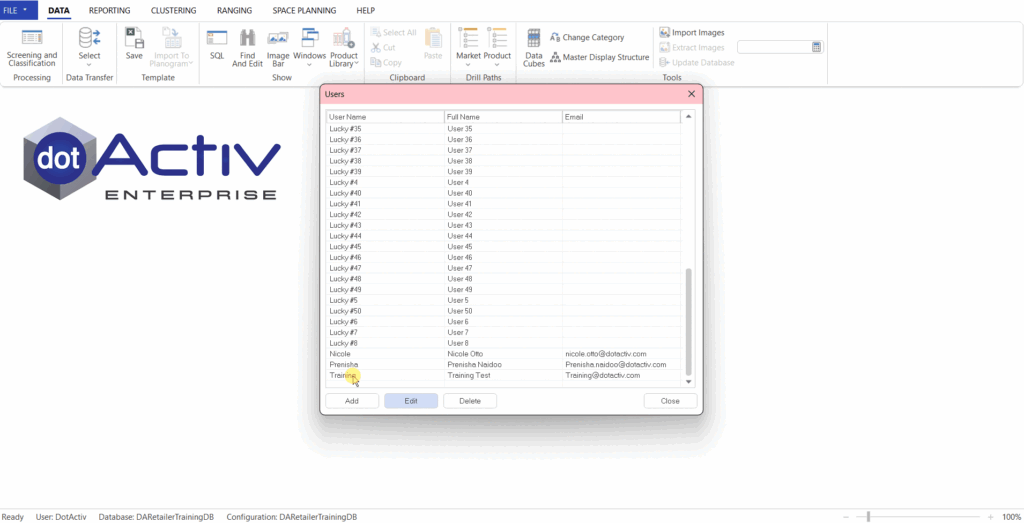
Be sure to give the correct access to the correct users as this will affect their access to both DotActiv software and the database.
