The purpose of this article is to explain why are getting an autosave planograms error while working in DotActiv software. We also offer you a solution to correct it.
Autosave Planograms Error
If you are getting an autosave planograms error, please check that your Key Product field – either your Product Code or Product ID depending on how your environment is set up – is available.
It’s important to ensure that your key fields on your planogram do not contain any bank or duplicate values.
Checking Your Key Product Field
With your planogram open, select the ‘Product’ icon in the ‘Shelf Plan’ section under the ‘Reporting’ tab.
In the example below, you can see that the Product Code is blank.
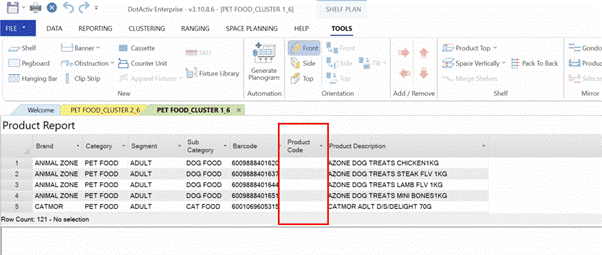
If our Key Product field was correctly populated, we see the below after opening the Product Report.
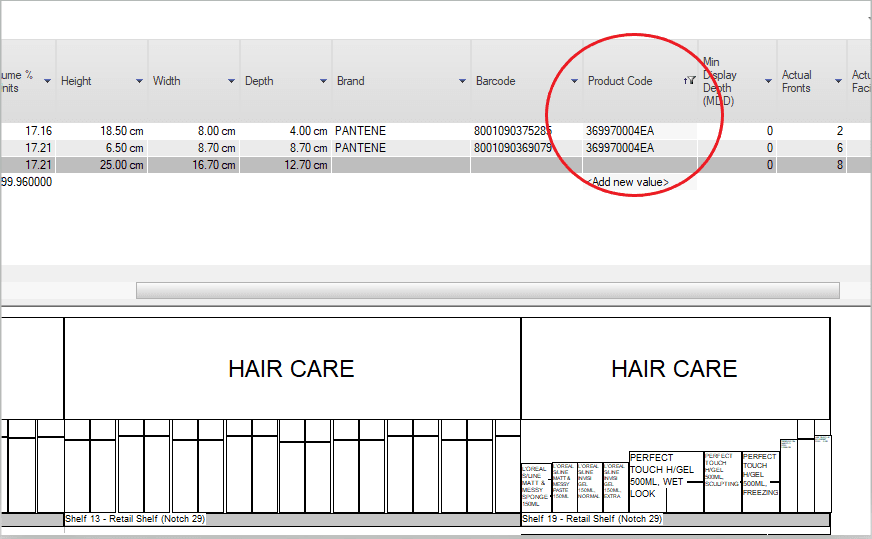
Formatting Your CSV
As seen below, highlight the report and right-click. Then, select ‘Save Grid’ and ‘CSV’ from the context menus. Find the folder where you’d like to save your file and click ‘Save’.
You can now open the CSV in Excel or and check for duplicate data.
Please read this article for a more in-depth explanation on how to format and upload your data.
Should the above steps not work for you, please create a support ticket and DotActiv support will assist you in uncovering the issue.
