The purpose of this article is to help guide you on how to renumber shelves bottom-up/ top-down left to right while working in DotActiv software.
Renumbering Shelves
First, select all the shelves by holding the ‘Control’ button and clicking on the selected shelves, as seen in the GIF below.
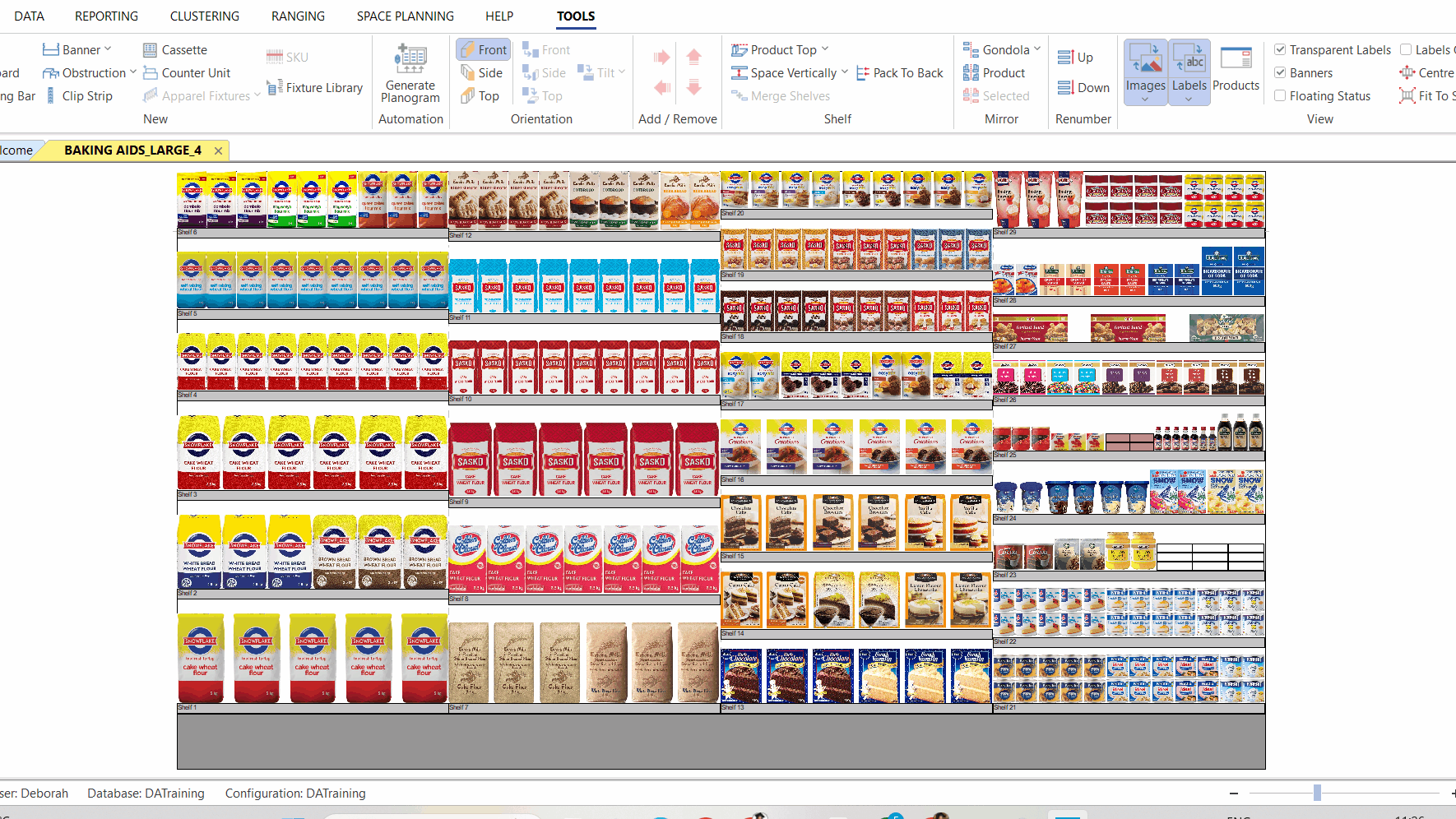
Please note that you can also select shelves by holding in the curser and then dragging it over the shelves you would like to select. All the shelves that fall inside the ‘box’ will be selected.
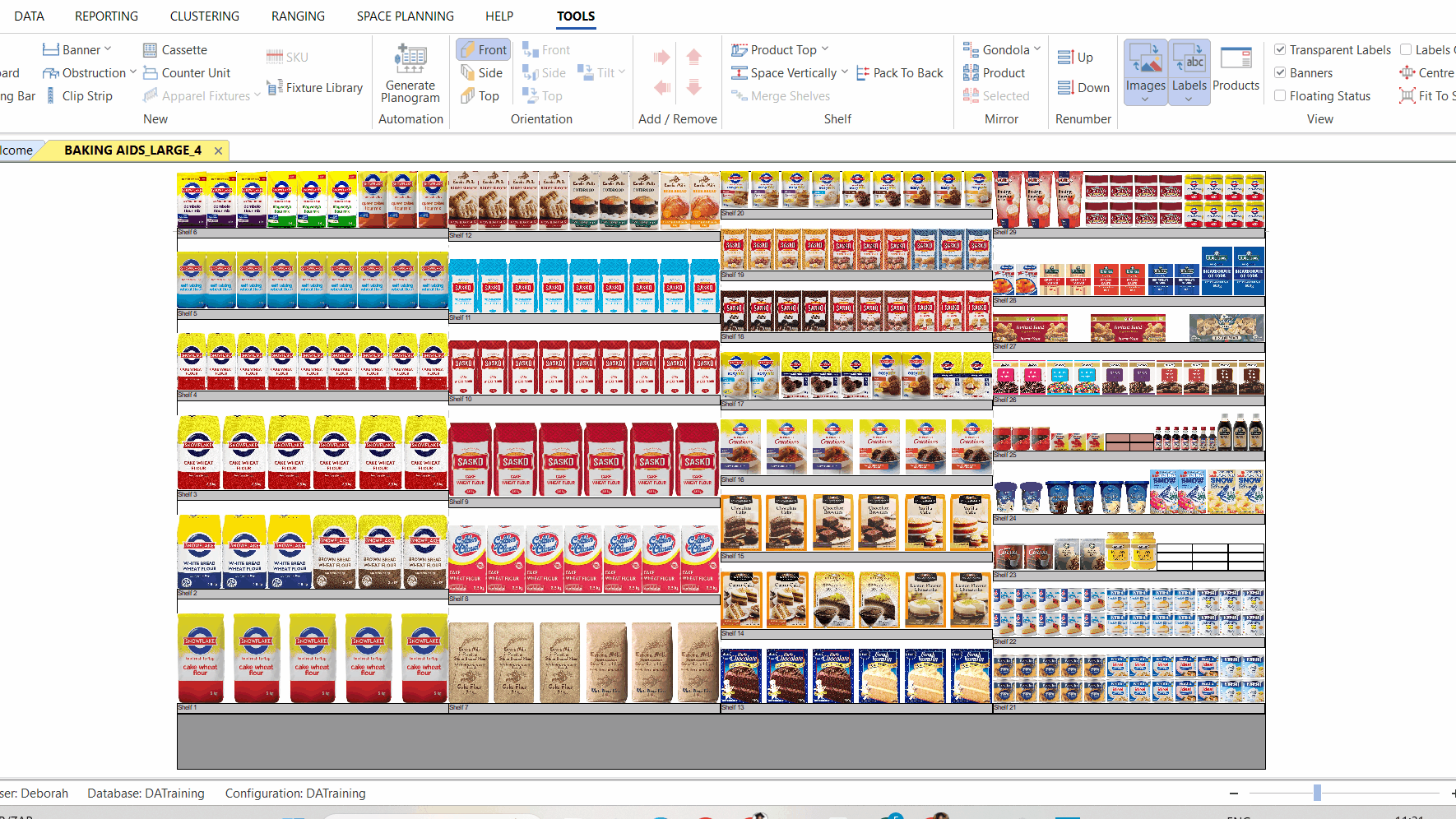
Next, right-click on one of the shelves and select ‘Display Label’ in the context menu. This will turn on your shelf labels.
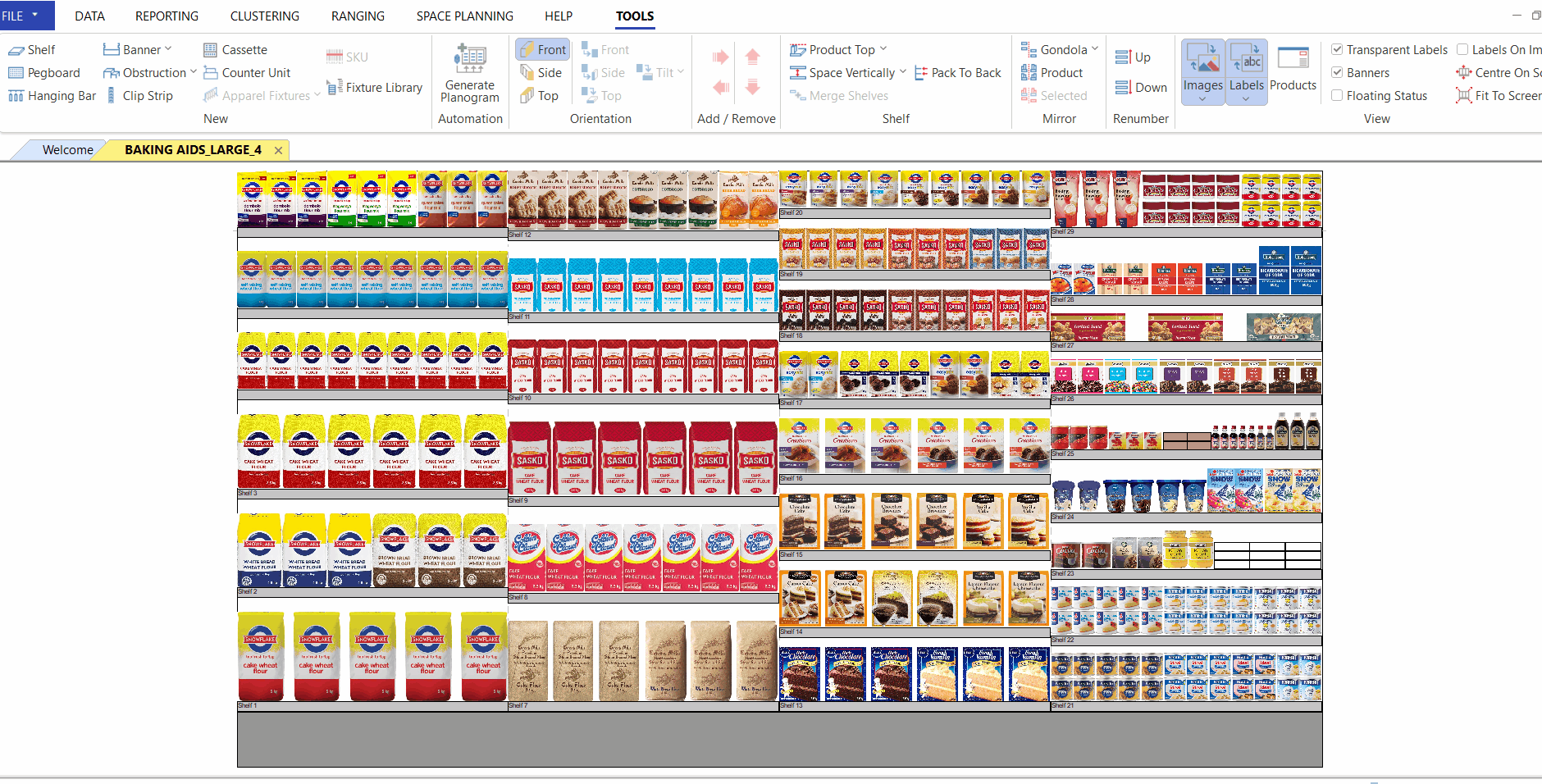
After turning on the display labels, the shelf numbers will be visible on each shelf.
To number the shelves from the bottom up and from left to right, navigate to the ‘Tools’ tab and click on the ‘Up’ icon in the ‘Renumber’ section. This will number the shelves from the bottom upwards.
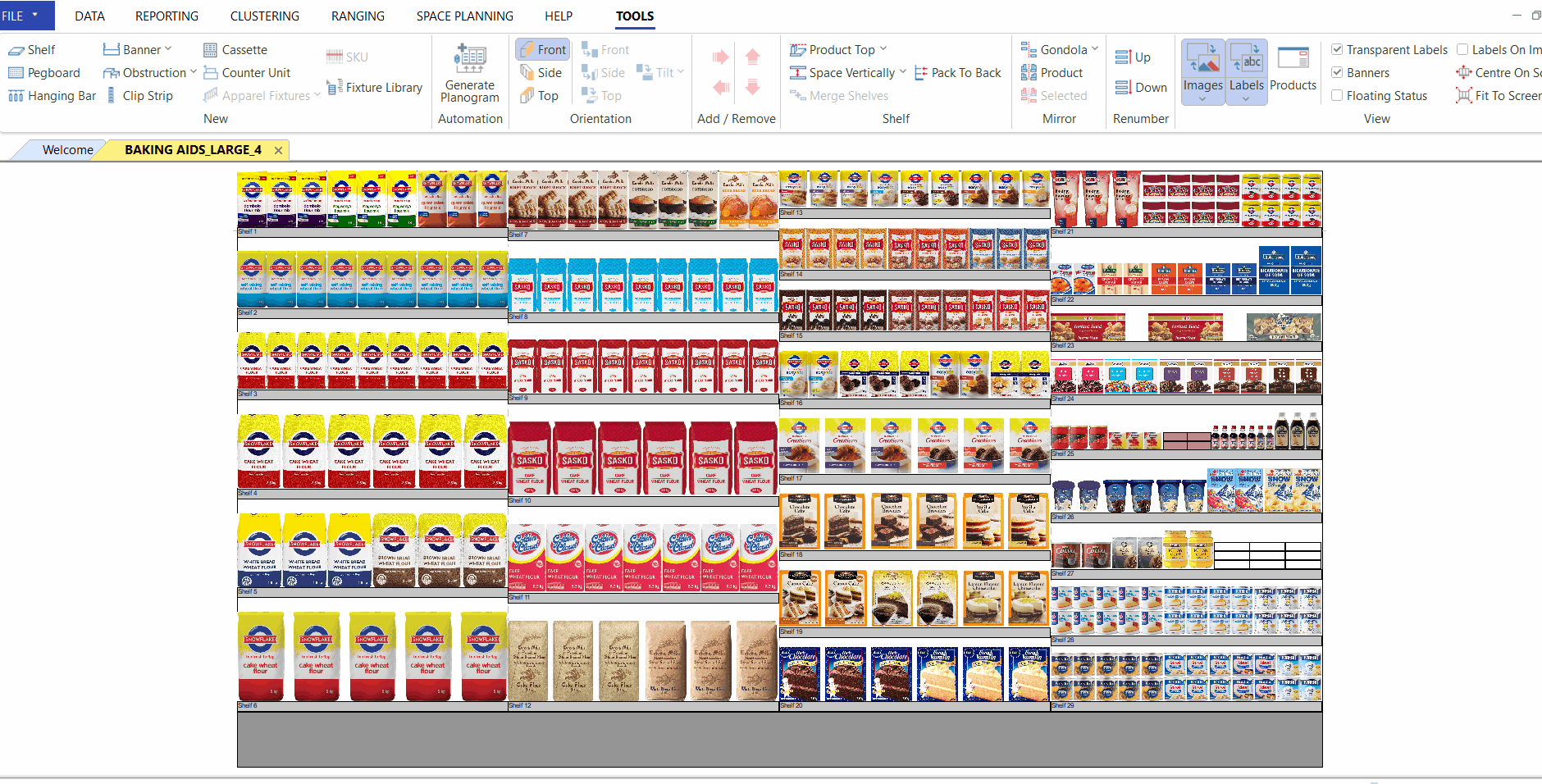
If you want to number the shelves from the top-down repeat the same steps as above.
When it comes to numbering the shelves, select the’ Down’ icon instead of selecting the ‘Up’ icon in the ‘Renumber’ section. This will number the shelves from the top down.
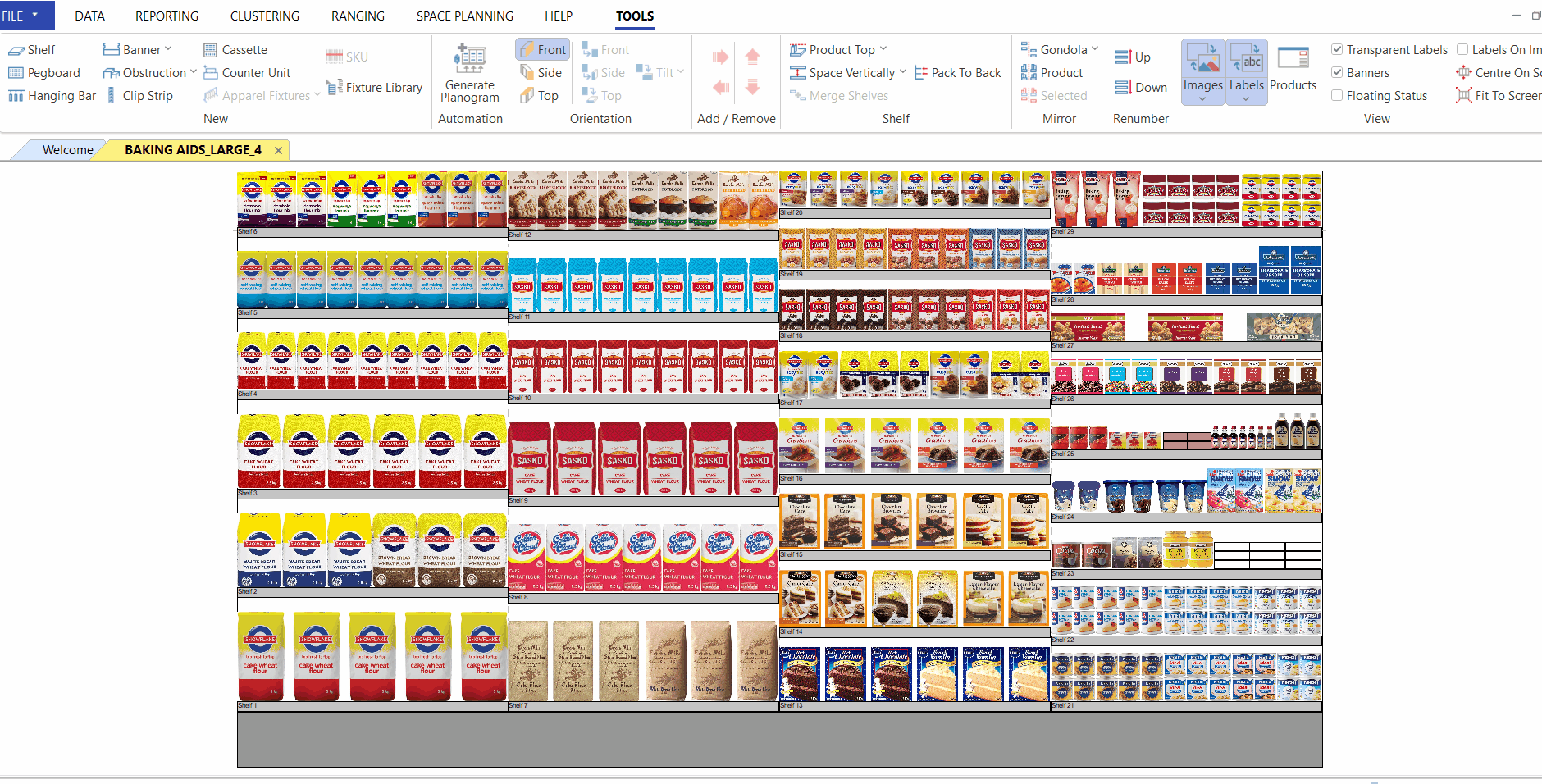
Another method that can be followed is by changing each shelf number manually. This can be done by double-clicking on the specific shelf. The shelf number can be changed in the ‘General Properties’ pop-up. See the GIF below.
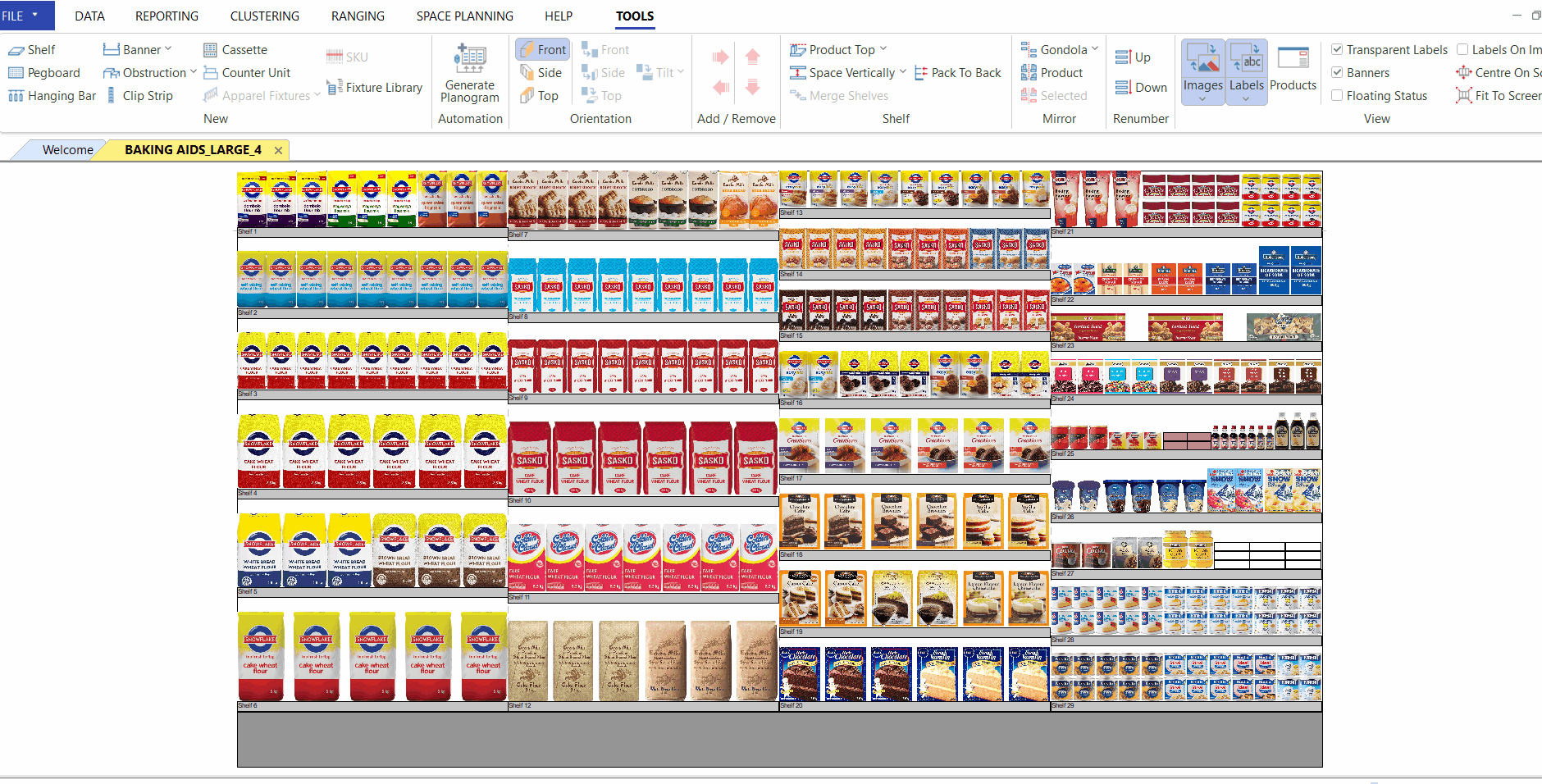
If the steps above do not work for you, please log a support ticket to our IT Support team who is always willing to assist.
