This article will provide you with a clear step-by-step process on how to troubleshoot the issue of missing information from the database.
Querying Data Cubes within DotActiv
You can query your database within DotActiv by using the data cubes function as depicted in the steps below:
- First, navigate to ‘File’, then ‘Setup’, and select ‘Data Cubes’.
- Make sure to select the ‘Database’ function.
- Create a new data cube and click ‘Save’.
- Click on the drop-down menu for the ‘Dimension’ and ‘Section’ fields to add the fields that you would like to query.
- Select your ‘Periods’. Once done, click ‘Save’ and then ‘Run’.
- To view your data, you can export the datacube to CSV for easy access.

Checking For Information In The Database
- Log into your SQL database to check if the data has been populated in the staging table.
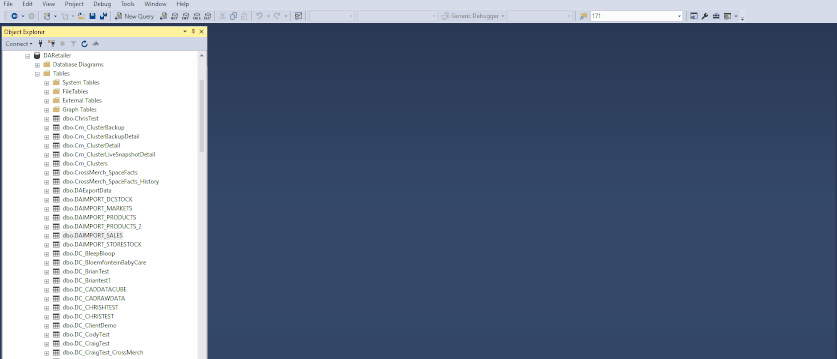
2. If data has been populated, check whether the imports have been processed by checking the Data Import Utility.
- Log in to the SQL server DotActivImportService database
- Double-check the importID in the Import_Import table to ensure you are verifying the correct table

- Check the Import_Scheduled table to confirm the last run date of the import

3. Ensure the DataImportService Windows is started. Alternative, manually run the import from the Data Import Utility if you discover that the data is in the staging table but has not been imported yet.
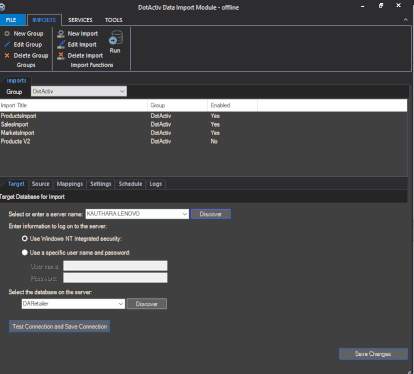
Once you have completed all the above steps, and you still require assistance, please log a support ticket via the DotActiv Help portal in the application, where one of our dedicated support consultants will assist you with your query.
