This article will provide you with a clear step-by-step process on how to select a different language within DotActiv software.
DotActiv software is currently available in English and Spanish. We have plans to include more language options depending on client need.
Selecting A Different Language
1. Open DotActiv and navigate to the ‘Help’ tab.

2. Select ‘Select Language’ and a dialog box will open.
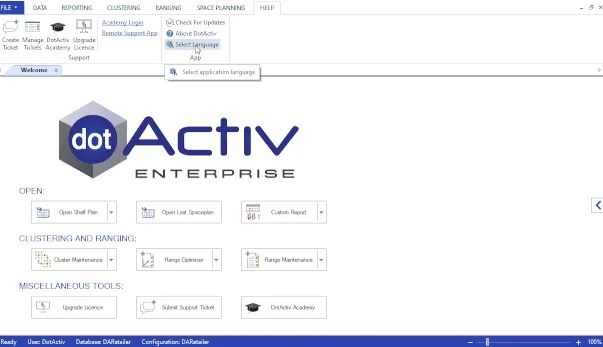
- From the drop-down list, select the language you wish to use.
- Click ‘OK’. A window will pop-up asking you to restart DotActiv.
- Once restarted, DotActiv will now display all labels and navigation in your chosen language.
Selecting a new display language within DotActiv is simple and convenient. Should the above steps not work for you, please create a support ticket and DotActiv support will assist you in uncovering the issue.
