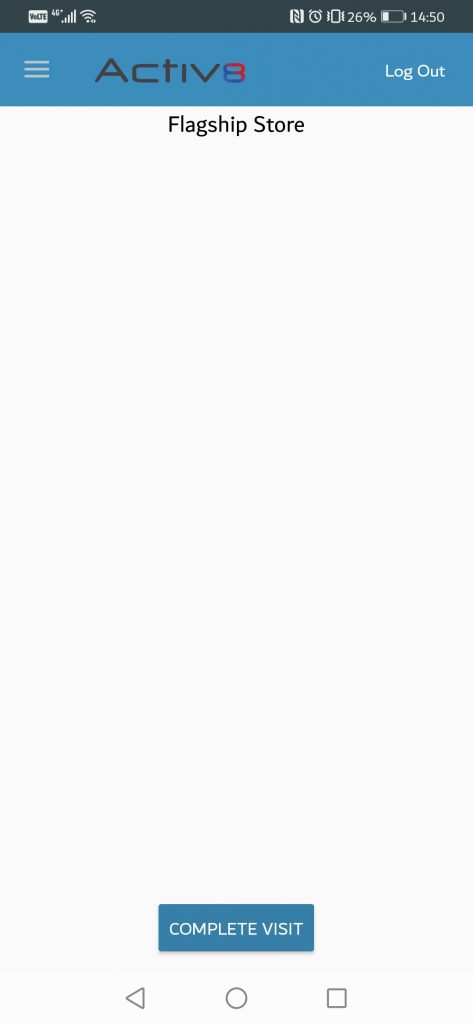The purpose of this article is to explain how you can view and sync store visit schedules using the Activ8 mobile app.
Syncing Schedules
After a schedule has been created and saved, you can view and sync the visit with your Activ8 mobile app.
First, log into the Activ8 mobile app with all of your details – Email Address, Password, and Company.
After you’ve logged in, click on the three lines to the left of the Activ8 logo to open a left-hand panel.
Next, find ‘Workflow’ in the left-hand panel and click on ‘Scheduled Visits’.
You will see that you can now view all scheduled visits such as:
- Today’s Visits;
- Upcoming Visits; and
- Completed Visits
To sync your visits that you’ve created, you just click on the blue ‘Sync Visits’ icon on the top right corner to automatically update.
To complete a store visit
Click on ‘Start Visit’

Then select ‘complete visit’.