The article will give you an in-depth overview of how to provide feedback to DotActiv Report (DR) files on the DotActiv Software.
Introduction
The first step will be to open the Custom Report that will be used.
Take note that feedback can only be provided on a DR file and not a DRT file.
When opening the DR file, the feedback prompt will automatically be available on the bottom right corner of your screen. To disable the feedback prompt, untick the box as shown below.
When the checkbox is selected the ‘Feedback Prompt’ will be displayed at the bottom of the page and if the checkbox is not ticked, the prompt will not be displayed.
Up And Down Vote
On the Feedback Prompt, you will be able to give the Report Template, an up or down vote.
The Upvote will be when the user wants to give positive feedback, whereas, the Downvote option refers to any negative feedback provided.
When Selecting either of the Voting Icons on the Feedback Prompt, another feedback tab will open where more detailed feedback can be given.
Providing Detailed Feedback
After selecting a Vote, the ‘Please tell us more!’ tab is opened. On this tab, there are 4 sections where information can be added.
Highlight Specific Objects Or Pages
The first question ‘Are there any specific pages or objects you’d like to highlight?’ provides you with the ability to make your feedback relevant to a specific page. If you want to provide feedback on a certain table/picture or feature that was used, you can make use of this question to indicate what pages are referred to when providing feedback.
Detailed Feedback
There are 2 sections in the feedback tab where you can provide feedback regarding the specific pages or object highlights in the first question. This information can be anything related to what should be taken note of for example a table readjust its size when the DR is being opened or a new feature that is working perfectly.
You are also able to apply any suggestions you have to the relevant page or object highlighted in the first question. This can be a suggestion to improve the pages or objects or anything that should be added or removed.
Adding Relevant files
The final section allows you to add any file that you feel will be relevant to applying the feedback you provided. This can be an example of what you would like to suggest for the specific page or object to be applied. Any file that you feel is relevant to your feedback no matter the format can be added here.
You can also add screenshots of your screen by selecting the ‘Take Screenshot’ button. Once you click on the button you will either be able to ‘Keep’ or ‘Discard’ the screenshot. When selecting ‘Keep’, the screenshot will be included and show your view of the DotActiv Software.
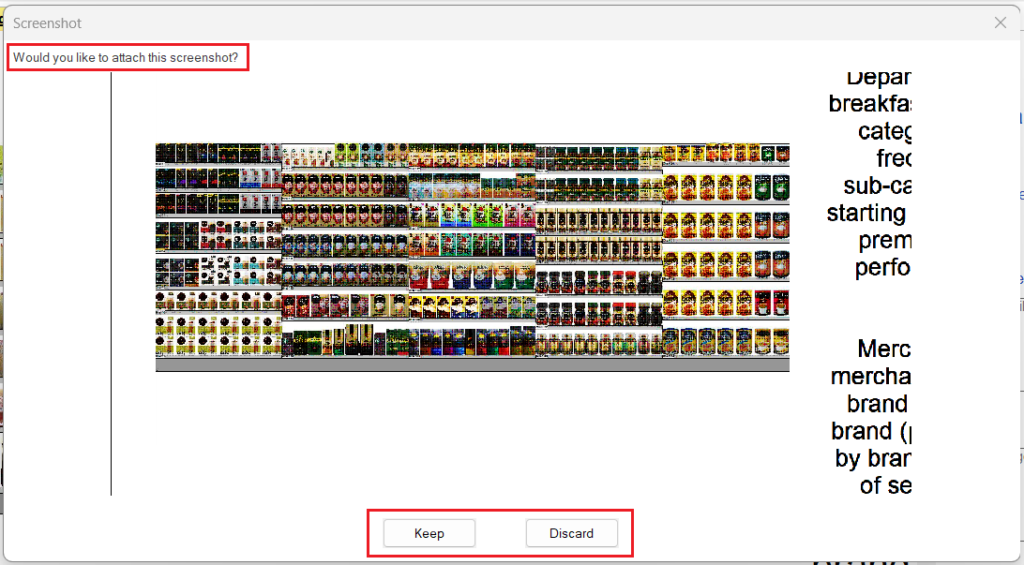
After attaching your relevant files you can complete your feedback and select the ‘Submit’ button at the bottom of the Feedback tab.
Feedback Processing
After you have submitted your valuable feedback to a DR file, the information is compiled and a task is created for the relevant team members responsible for improving our Templates. The questions answered in the feedback tab are added to the task’s comments and all submitted files are linked to the task. The person assigned to the task will be provided with a deadline and all the needed information to apply your feedback and improve our Templates continuously.
Help improve our Templates and submit your honest feedback where you feel is needed.
