The purpose of this article is to explain how you can add a comment to a DotActiv support ticket that you’ve logged. You can follow the same process after logging a task.
Adding A Comment
After logging a ticket in the DotActiv software, you can add comments to the task. Once a customer success consultant receives the ticket, they will contact you and confirm in the comments section that they are working on the ticket.
Whenever they have any feedback for you, you can also find it in the comments section.
To get to your tasks and add or read a comment, you can follow these steps:
Step 1: Open the DotActiv software.
Step 2: Click on ‘Help’ and then on ‘Manage Tickets’.
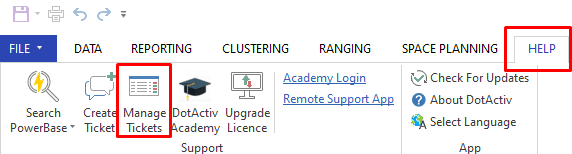
Step 3: Find all your logged tickets. Click on the relevant one to open the task assigned to your ticket.
Please note that views might look slightly different from user to user.
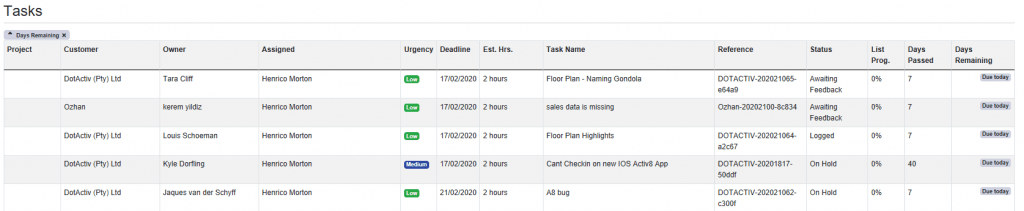
Step 4: After opening your task, navigate to the ‘Comments’ tab at the top (as seen below). After clicking on the tab, you will see all the previous comments and task information at the bottom.
There will be a text box where you can add your comments to the task. You can also add files when needed.
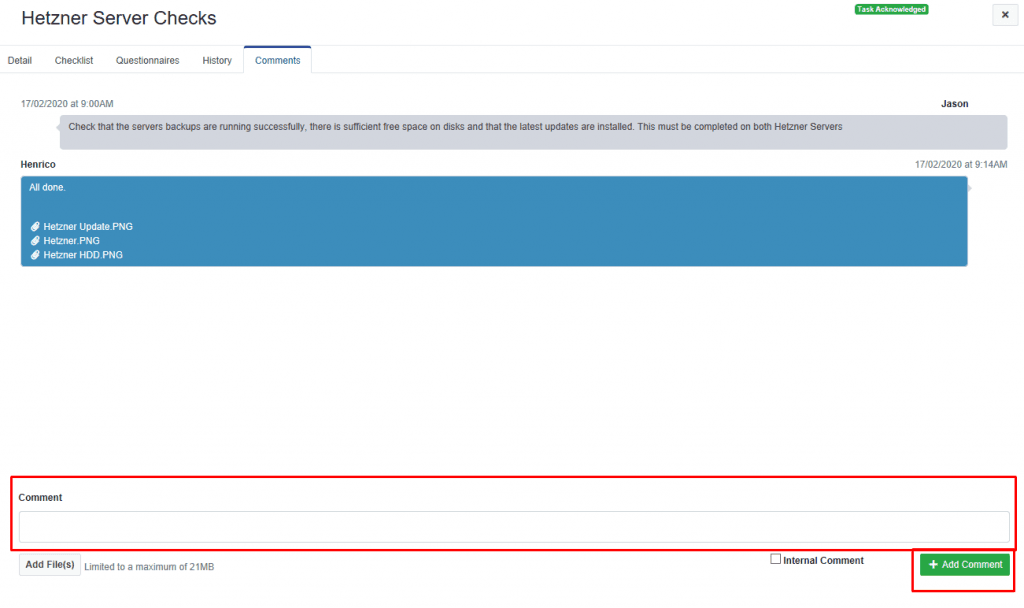
Please note that views might look slightly different from user to user.
