The purpose of this article is to help you troubleshoot the issue of your data no importing to your planogram with CSV file mapping in DotActiv.
Why Your Data Isn’t Displaying Correctly
A reason why your data doesn’t display on your planogram or Product Report could be that the data mapping is incorrect.
This could happen due to AutoMap not mapping the imported data with Markets, Products, Facts, and Periods correctly.
This can happen because of the naming convention of the imported CSV data not aligning with the naming conventions of DotActiv.
For example, ‘Barcode’ may be named ‘EAN’ in your CSV File. DotActiv will therefore not be able to map the product barcode correctly.
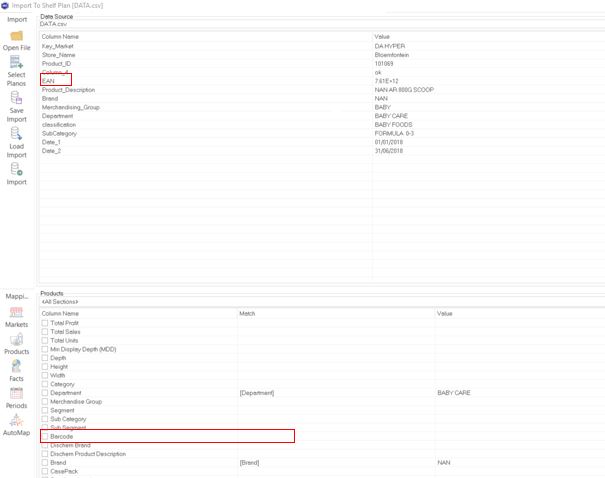
Troubleshooting Data Not Importing
First, you need to change the naming conventions of your imported CSV file to the same as DotActiv. This is so AutoMap can correctly map the data to your planogram.
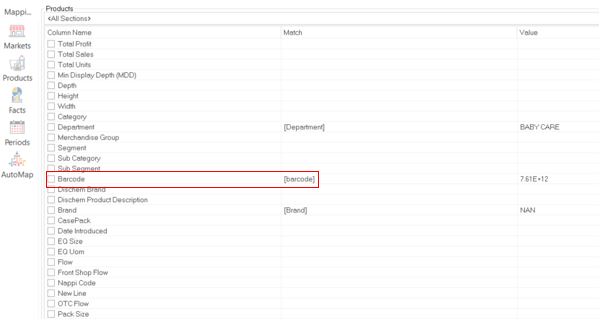
Alternatively, manually drag the data source to the correct field column name to ensure the data mapping takes place.
You are now ready to begin working on your planogram.

Why Is My DOS (Days of Supply) Not Displaying On My Planogram?
If your DOS is not displaying correctly on your planogram, it could be one of these things mentioned below:
Your Days of Supply text has not been set up in your status bar.
Click on File, Setup, Application Settings, Status Text, select Status bar. Here, the status bar set up window will pop up. Under fields select Fact in the drop-down list, look for Days of supply under the space planning section. Select and drag and drop to the status bar section on the right. Click OK to save.

Please note: Make sure that your products on your Planogram contain Sales (Sales at sell) and Units (Sales Quantity).
You can check this by right-clicking on a product, click properties and selecting Retail.

You can import data directly to your planogram via CSV/EXCEL or you can also import your data from a Database to planogram, follow the steps in this article linked here.
DOS follows a specific hard-coded algorithm in the application which cannot be altered and calculates the sales and units of a product to determine the Days of supply.
Should the above steps not work for you, please create a support ticket and DotActiv support will assist you in uncovering the issue.
