The purpose of the article is to assist in creating a store Implementation Grid on the Custom Report functionality in the software. The Store Implementation Grid is designed to display the category’s implementation status and compliance per store using StoreComms. Store Communications (StorComms) form part of the Activ8 Software. For further information please refer to the DotActiv website.
Inserting A Store Implementation Grid
Open the DotActive Software and continue to the Custom Reporting tab. Use the drop-down to select ‘Build a Report’ and select ‘New’ on the right-hand side of the pop-up window.
Alternatively, you can navigate to the top-left of the screen, select ‘File’ and then ‘New’ and then ‘Custom Report’.
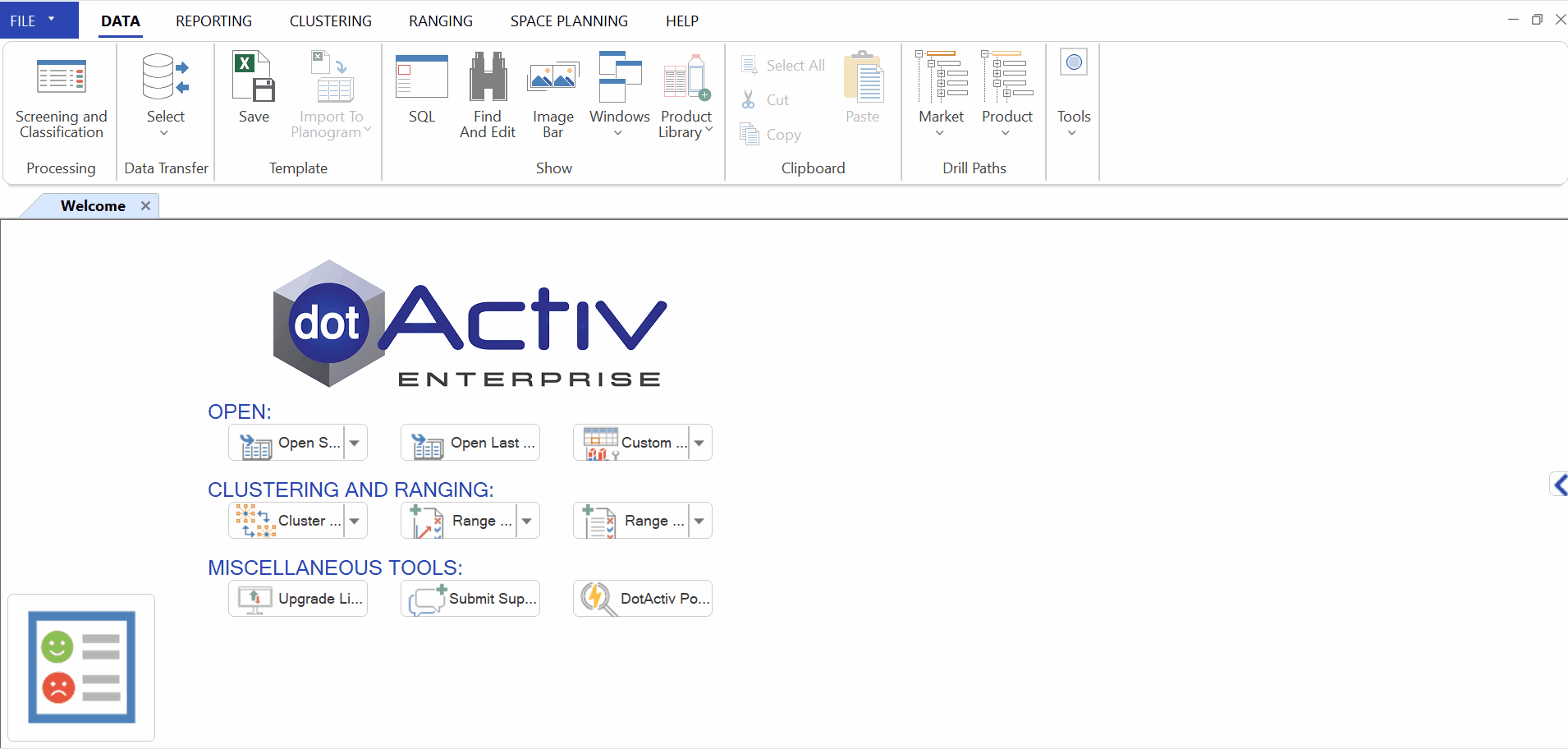
On the Builder Page, you will see a panel on the left-hand side with subgroups called Objects, Ranging and Clustering. Expand the Objects sub-group and scroll down to the Data Grid Object. Click on the Object and then click on the blank page.

On the pop-up window, you will see three sections namely Grid, Data Source, and Setup. In the Grid section, you will have the option of choosing the ‘Grid Type’. Use the drop-down to select ‘Store Implementation’.
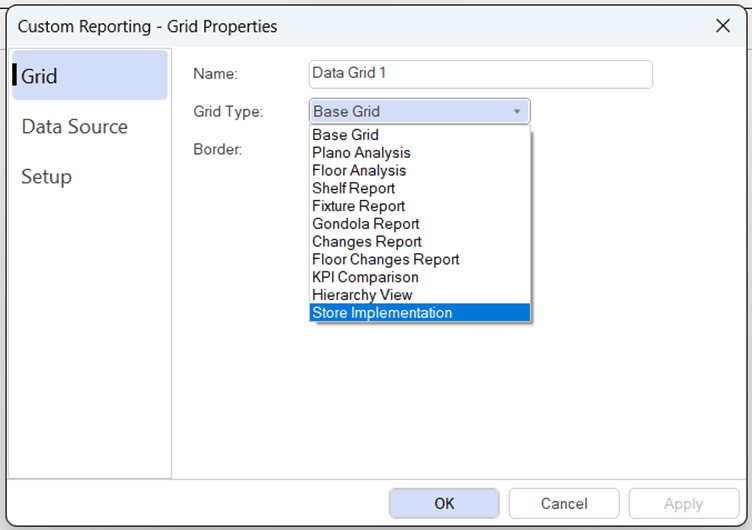
After selecting the ‘Store Implementation’ option the ‘Setup’ option will disappear. Next, you need to set up your Data Source. The ‘Store Implementation’ grid can use any data source as long as the data source linked has the category name populated as per Cluster Maintenance.
*For this grid type, you will need to ensure that your cluster maintenance has been set up and is populated with the store’s format and NOD per store. You will also need to ensure that you have a StoreComms environment linked to your database and that the planograms have been published to StoreComms prior to setting up this grid. If you are unsure of whether your StoreComms environment has been linked to your database, please contact IT Support for assistance. But note that StoreComms is a paid additional service provided to customers.
The Store Implementation grid makes use of the cluster maintenance live data to populate the initial cluster and NOD variations per store whether you make use of StoreComms or not. If Store Comms is not used, the grid will populate with a Red N/A to signify that there is no StoreComms environment linked to your database.
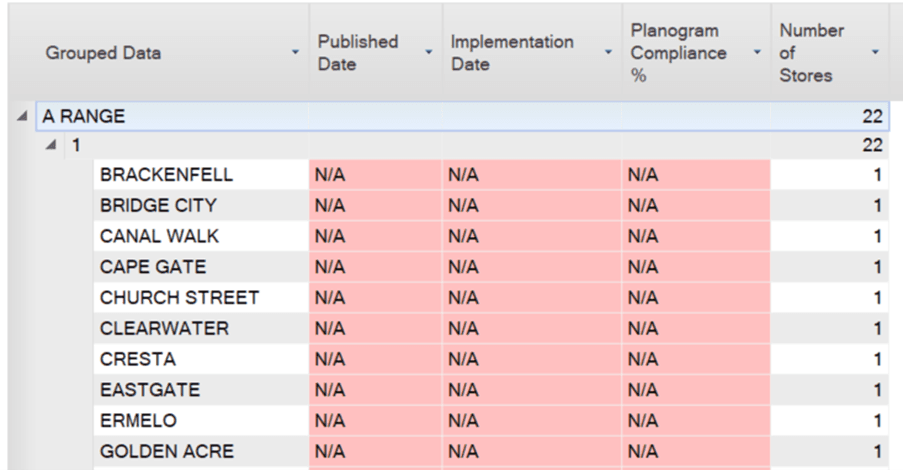
If a StoreComms environment has been linked to your database, then the necessary information will populate based on the store’s planogram implementation status and % compliance.
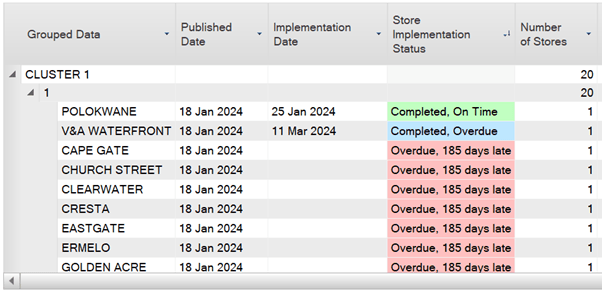
This slide is meant to provide evidence of the store’s planogram implementation. By detailing each store’s implementation information as well as their NOD, so that the planner can identify which stores have implemented their planogram and when, or which stores still need to implement the planogram and whether it is overdue or still within the Effective date deadline.
The store implementation slide also notes the percentage compliance, which informs the planner of the degree to which the planogram sent to the store was implemented based on the feedback provided on Activ8 via the new Image Recognition software.
How To Interpret The Results
Use this slide to identify which stores have implemented the planogram on time to highlight which store’s performance accurately reflects the effects of the planogram being implemented. To do this, filter on the Implementation Dates and select the status you want to show.
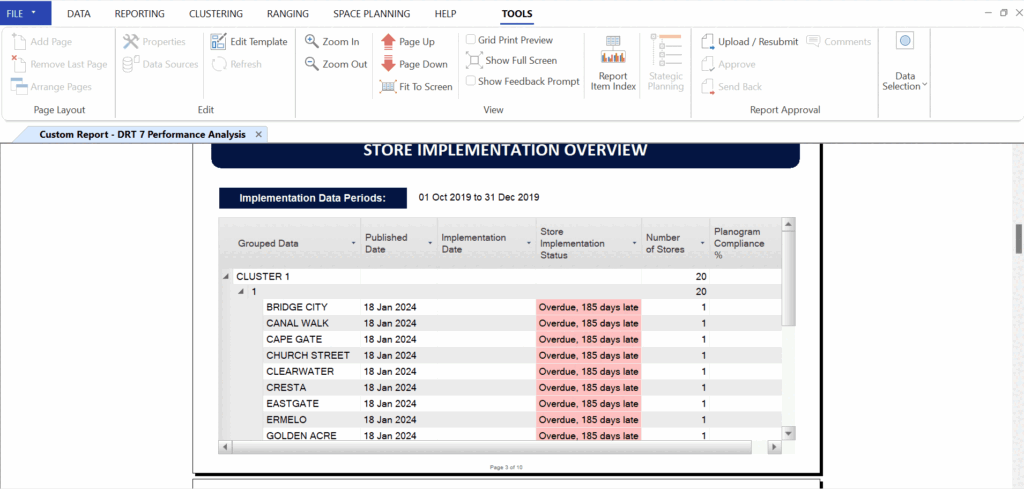
This will highlight the specific stores and the clusters that they fall in so that they can be the focal point of your analysis later on in the custom report. The other stores can, however, be used as examples when certain targets were not achieved.
Another aspect to note from this slide is the %Compliance which is the degree to which your planogram was implemented. This will for the time being show 0% as we are waiting for the Image Recognition software to be completed and published for external use by clients. However, this will provide us with enough information to make more informed decisions when justifying certain outcomes in the data analysis below.
For example, you may find that Store A has implemented its planogram before the Effective Date with 80% compliance. This means that for the most part, this store’s data will reflect the true impact of the planogram’s changes.
If for example, Store B has also implemented their planogram before the Effective Date, but with only 20% compliance, we can note the reduced performance of this store’s category and can stipulate that greater compliance can better showcase results from planogram implementation.
In a different situation, Store C failed to implement their planogram by the Effective Date (and therefore does not have a %Compliance figure and is overdue). Any data analysed from this store will show the category is unchanged and can be used to support the implementation of a category planogram compared to stores that have implemented the planogram and achieved positive results.
Lastly, keep in mind the store count of each cluster so that when you compare the data in the grids below, you are not just comparing the value and volume (sales and units respectively) achieved, but rather can justify why certain clusters are attaining higher values than others.
