This article will show you how to open a backup in DotActiv software and how to use the backup.
How To Open A Backup Range
1. Open DotActiv and click on the ‘Ranging’ tab
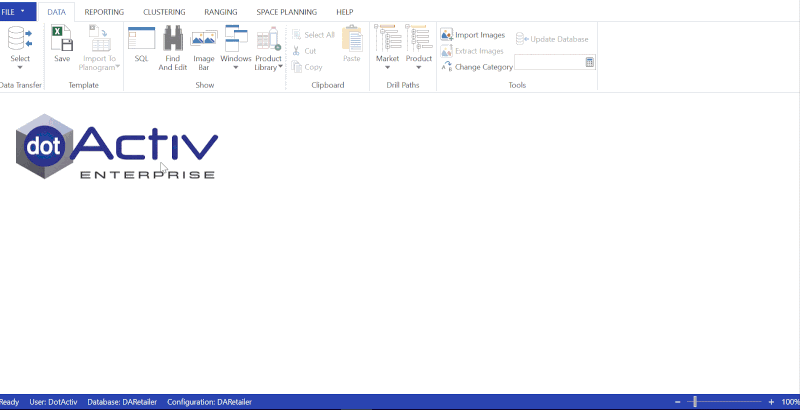
2. Click the Maintenance button, and select ‘Open Backup’ from the drop-down menu
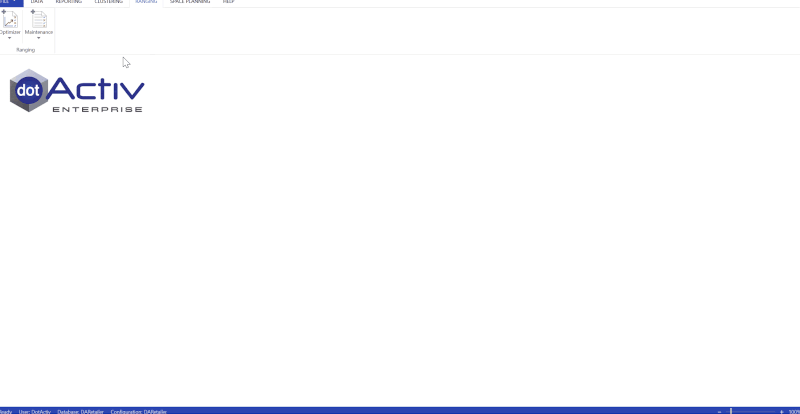
3. Select the range you want to open and click ‘Load’
4. Within the screen below, you can’t make any changes.
The backup is used to update the database, removing any live changes that have been made in the database.

5. Click on ‘Update DB’. A new window appears asking you to ‘Update’. You can also choose to save a summary of your update to CSV.
6. Click ‘Update’.
A pop-up window appears asking you if you are certain you want to update the ranges for your chosen category. After clicking ‘Yes’, your update is complete.
