The purpose of this article is to act as a guideline on how to open a new range within range maintenance found in DotActiv software.
Please note that range maintenance holds the current range and allows you to run basic ranges that have no rules. This allows the user to choose the range created in range optimizer or run the data from where the database is maintained.
On the other hand, Range Optimizer is used to optimise a range based on certain variables or rules. The Range Optimizer applies rules to a range and the DotActiv software can apply logic to suggest a range. This function is also used when creating a new range.
Prerequisites:
- You have to set up your Cluster maintenance/ Cluster plan first before creating a new range plan.
- Your products need to be classified according to the approved display structure, at least up to category level to set up cluster and range maintenance. It is very important to focus on spelling.
How To Open A New Range
First, open the DotActiv software, and click on the ‘Ranging’ tab.
Next, click the Maintenance button, and select ‘New Range’ from the drop-down menu. You can also select ‘New Range’ by double-clicking on the ‘Maintenance’ icon.
A Range Maintenance window will pop up, asking you to select the category that you want to work with. You can then either choose ‘Setup’ or ‘Load Range’.
Setting Up Your Range
If you select ‘Setup’, you are presented with a window where you can include various filters. In this window, you can create either product or market filters.
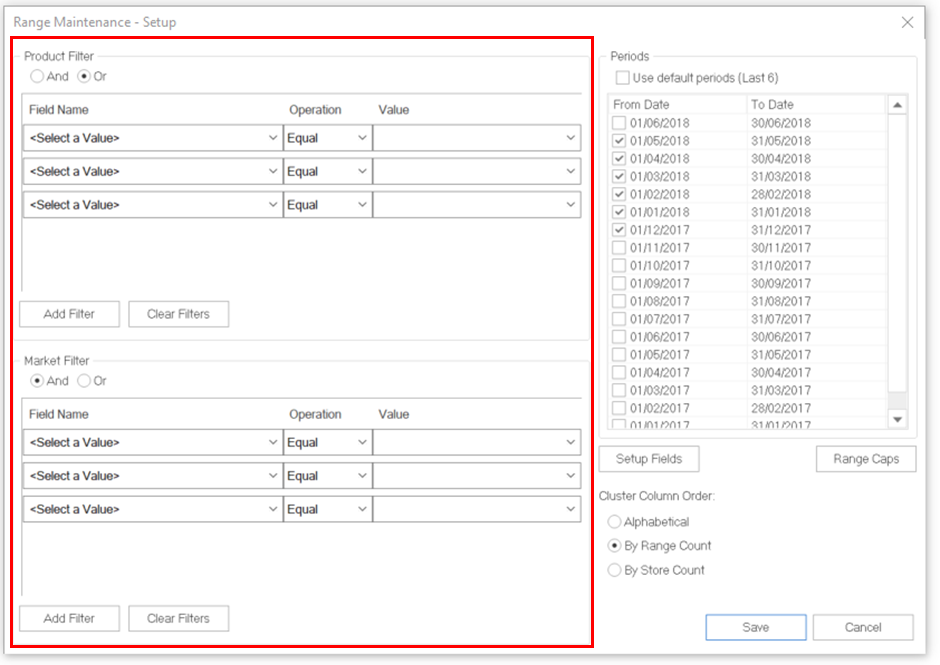
Next, you need to select a period – on the right-hand side of the window – that you’d like to use.
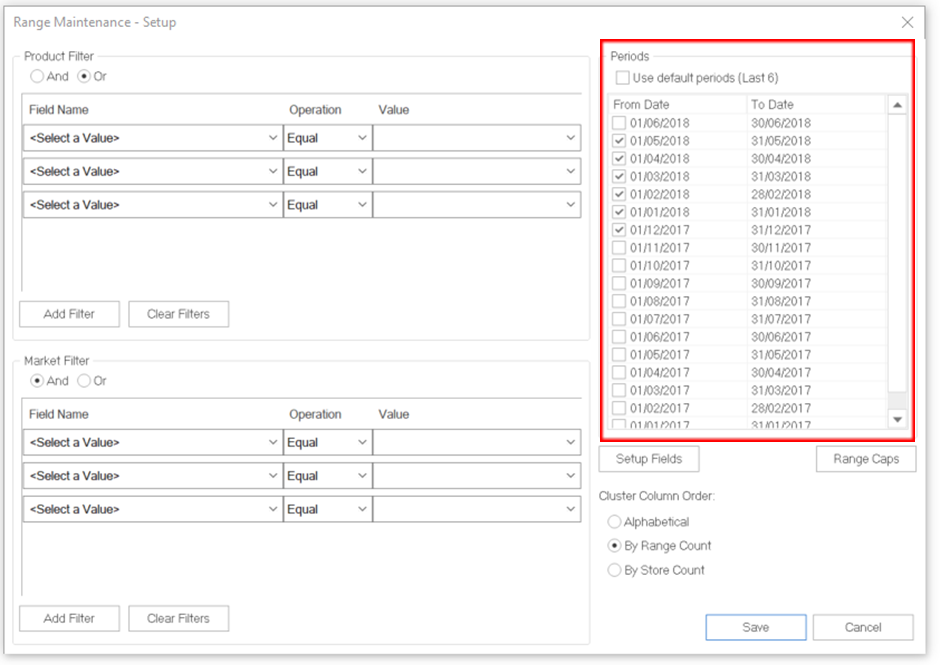
Under that are your Setup Fields. You need to decide which fields you want to display on the ranging results page.
Double-click a field to add it.
You can click on a field, and using the back arrow, remove it.
Alongside your Setup Fields is Range Caps. This assigns maximum caps to a range category and cluster.
Select a category and insert a value into ‘Total Category Cap’.
You can change or add cap per cluster if necessary.
Click on Cap’. In the pop-up window add a value and then click ‘OK.
You can also choose to include Cross-Merchanised SKUs and the preferred ‘Cluster Column Order’.
Once done, click ‘Save’.
Load Range
When loading a range from range maintenance, select the category from the window that pops up.
It is important to ensure that your spelling and grammar are correct. If your category is misspelled, the range will be incorrect.
For example, some products are classified as soap and others as soaps, meaning that the products are part of two different categories.
Once happy, click ‘Load Range’.
Should the above steps not work, please create a support ticket and DotActiv support will assist you in uncovering the issue.
