The purpose of this article is to provide you with a simple process to set up multiple products to use tray values at once in DotActiv software.
A tray is a box that houses all your products on a shelf as depicted below:

Using Tray Values
With your planogram open, select those products whose values you want to change.
Next, right-click and select ‘Use Tray Values’ from the context menu that pops up.

Doing so changes your products to a box dimension, as seen in the GIF above.
Viewing The Tray Value
To view the tray value, double-click on a product to open the ‘Product Properties’ window.
Here, click on ‘Product Attributes’ on the left-hand side. On the far right-hand side, you will find the ‘Tray Value’ section where you can make any changes. You can also toggle the ‘Use Tray Value’ function on or off.
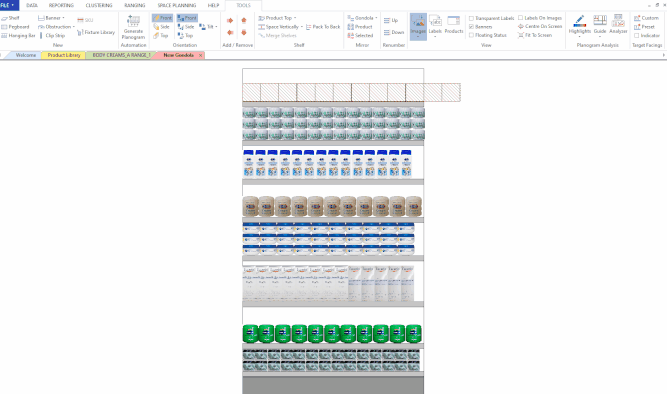
Should the above steps not work for you, please create a support ticket and DotActiv support will assist you in uncovering the issue.
