The purpose of this article is to explain how you can use the fixture library found in DotActiv software.
What Is The Fixture Library?
The fixture library refers to a collection of fixtures which you can save beforehand and use in the future when working DotActiv software. This comes in handy when you regularly use the same or similar fixtures.
You can find the Fixture Library under the ‘Tools’ tab in the ‘New’ section after opening DotActiv.

Using The Fixture Library
First, you need to save the fixtures that you want to use in the future by right-clicking on the specific fixture and selecting ‘Save as Fixture’.
A window will pop up asking you to give the fixture a name. Type the preferred name and click ‘OK’.
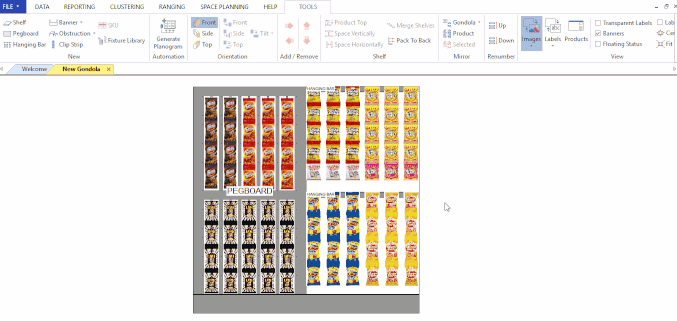
After saving the fixture, you can find it by clicking on the ‘Fixture Library’ icon in the ‘New’ tab.
When you click on the ‘Fixture Library’ icon, a dockable window appears on the right-hand side showing all the fixtures that you have saved.
You can delete fixtures by right-clicking on the specific one within the library and selecting ‘Delete’.

To add a saved fixture, drag and drop it onto your planogram, as seen in the gif below.
