The purpose of this article is to help guide you on how to print your planogram in a PDF version after working in DotActiv software. This article is helpful if you are trying to send a planogram to someone who does not have DotActiv software.
Please note that you will not be able to open an FLP file if you don’t have access to DotActiv software. However, if you save it to PDF, any person who does not have the software wil be able to open the file.
Printing Your Planogram
First, open your planogram that you would like to print to PDF.
You can choose to have product images on or off and showing a specific highlight when printing to PDF.
Next, ensure you are in the ‘Reporting’ tab. Find the report that you’d like to print in the ‘Shelf Plan’ section.

Next, click on ‘File’, then select ‘Print’ to open the ‘Print’ window as seen below.

Scroll down the drop-down menu and select the Print to PDF option available on your PC. Follow the prompts and click ‘OK’.
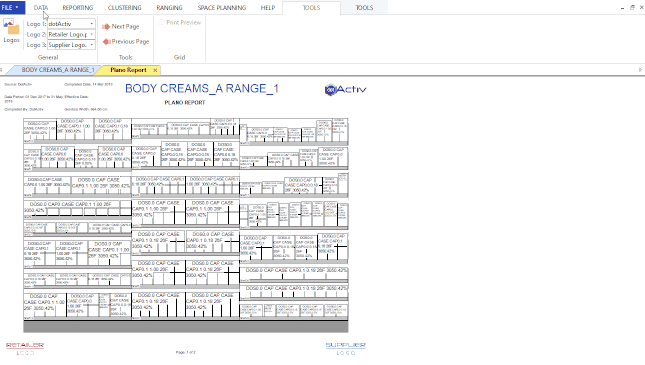
A window will pop up asking you where you want to save the PDF. Select the location you wish to save it in, give the PDF a name and click ‘Save’.
Should the above steps not work for you, please create a support ticket and DotActiv support will assist you in uncovering the issue.
