The purpose of this article is to guide you on how to report on stock availability by store based on the range.
What Is The Availability Report?
The Availability Report summarises the quantity of stock available per store based on a specific category.
The benefits include forecasting as well as replenishment.
Reporting On Stock Availability
After opening DotActiv, ensure you are in the ‘Reporting’ tab. Next, select the ‘Availability’ icon in the ‘Advanced’ section.
The ‘Advanced’ section consists of reporting functions that use a database. Therefore, you can only access these reports when you are logged into a database.
The database fields that must be populated to successfully run an Availability Report include:
- Clustering
- Minimum Display Density (MDD), and
- The store stock quantity field, actual facings and actual facings high for the latest period.
For the Availability Report to work, it’s imperative that all the information is accurate and correct. That includes no duplicate data and correct naming conventions.
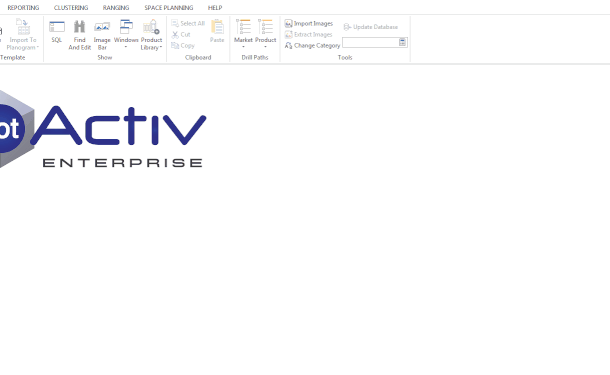
After selecting the ‘Availability’ icon, the ‘Select Report Criteria’ window appears. Here, you can select the applicable store names. That can include all stores or specific stores.
Once you have selected the stores, you must select a department before clicking on ‘Next’.
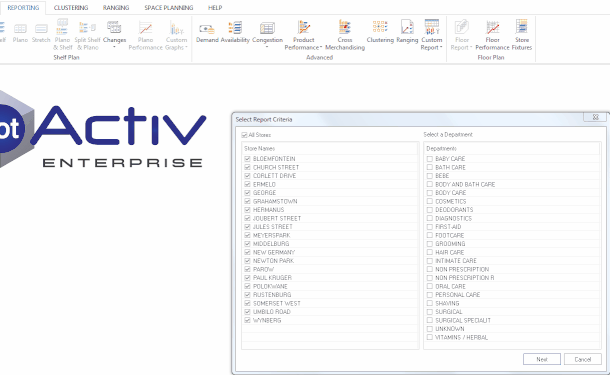
In doing so, a ‘Select Categories’ window pops up. Once you have selected your categories, click ‘OK’.
Two tabs will appear:
- Availability Report Totals; and
- Availability Report.
Availability Report
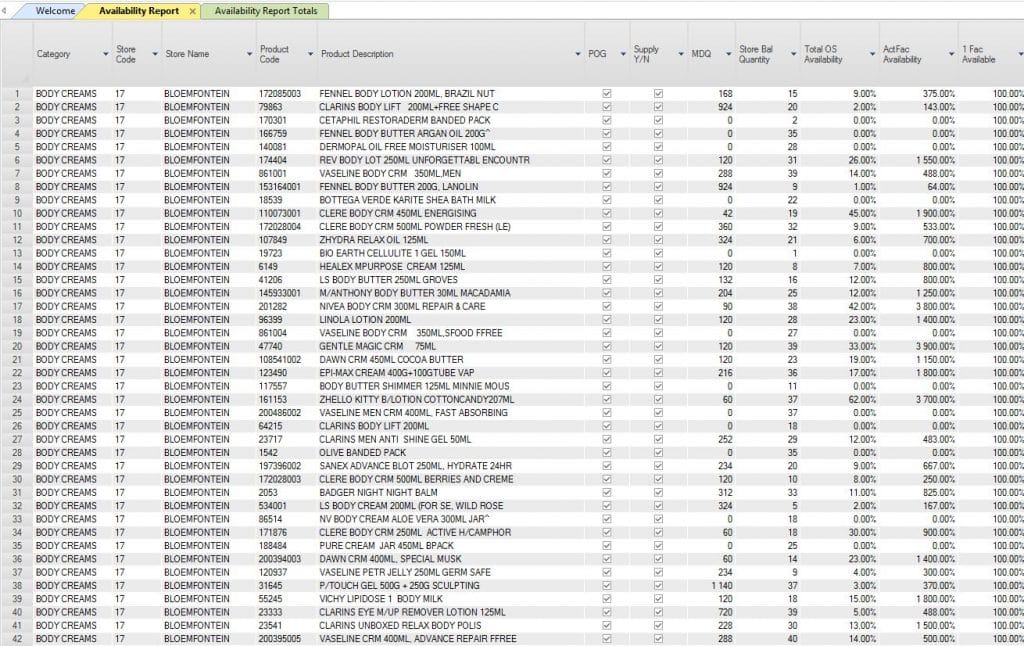
The Availability Report displays the following fields:
- Category;
- Store Code;
- Store Name;
- Product Code;
- Product Description;
- POG (Planogram);
- Supply;
- MDQ (Minimum Display Quantity);
- Store Bal. Quantity;
- Total OS Availability (total on shelf store stock availability as a percentage over MDQ);
- ActFac Availability (store stock as a percentage over Actual Facings); and
- 1 Fac Available (100% if store stock is greater than zero)
Availability Report Totals
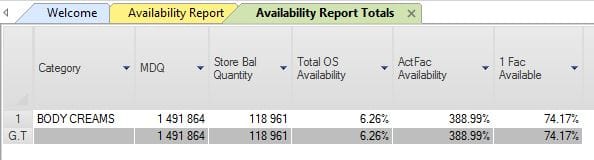
The Availability Report Totals takes a condensed view of your different fields.
- Category;
- MDQ;
- Store Bal. Quantity;
- Total OS Availability;
- ActFac Availability; and
- 1 Fac Available.
Should the above steps not work, please create a support ticket and DotActiv support will assist you in uncovering the issue.
