The purpose of this article is to explain how you can complete an advanced report on saved versus existing clusters in DotActiv software. This function summarises changes on current versus proposed clusters and ranges.
Clustering makes good business sense because it is a great way to maintain consistency at a high-level view, while simultaneously increasing efficiency through reduced workload. It is far easier to maintain clusters than it is to maintain individual stores or categories.
Reporting On Clusters
After opening DotActiv, ensure you are in the ‘Reporting’ tab. Next, select the ‘Clustering’ icon found in the ‘Advanced’ section.

Once selected, the ‘Cluster Maintenance – Reporting’ window appears. Here, you can select the required cluster and load an ADDM Report – ‘Load ADDM’. Alternatively, you can compare existing clusters against proposed clusters or load a Changes Report – ‘Load Changes’.
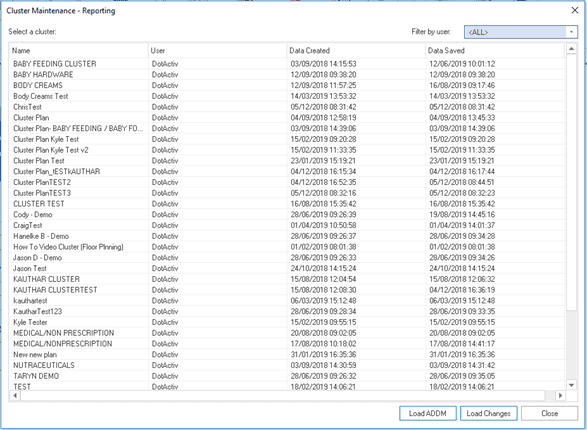
Load ADDM
When selecting ‘Load ADDM’ the following window appears.
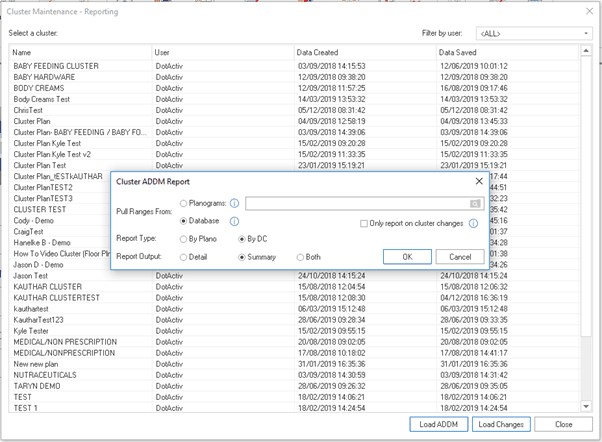
You can decide on what format you want the ADDM Report delivered and customise the settings to suit your needs.
A few of the fields available in the ADDM Report include:
- Merchandise Group;
- Department;
- DC SOH (Stock on Hand); and
- DC On Order.
Load Changes
When selecting ‘Load Changes’, the ‘Select Changes Type’ window appears.
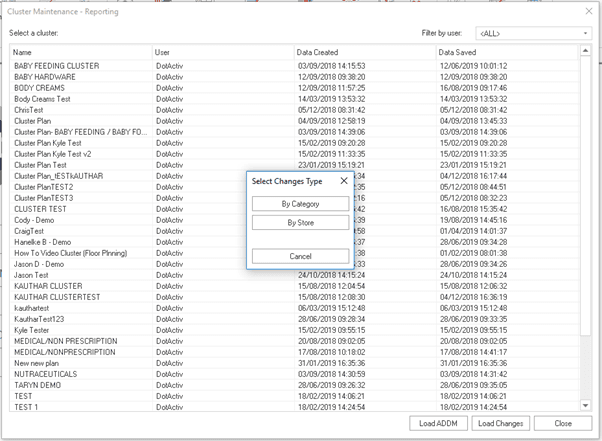
Here, you can choose to view a Changes Report ‘By Category’ or ‘By Store’.
By Category
When selecting ‘By Category’, the below grid will appear.

This type of clustering is complicated and takes time and effort to implement. However, it enables you to cater to different markets and provide a more personalised shopping experience for your customers.
By Store
If you were to select ‘By Store’, the below grid appears.
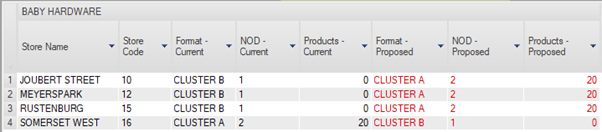
This type of clustering is a simpler method which groups stores based on similarities in LSM, Size or Demographics.
While store-based clustering takes a high-level view, it is category-based clustering that enables you to zoom in on specifics.
By right-clicking on the top left corner of any of the above grids, you can save your report as a CSV, Excel file or print it to PDF.
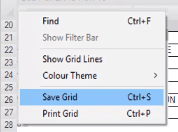
Should the above steps not work for you, please create a support ticket and DotActiv support will assist you in uncovering the issue.
